Samsung Galaxy S10: Lock your Home Screen Layout
2 min. read
Updated on
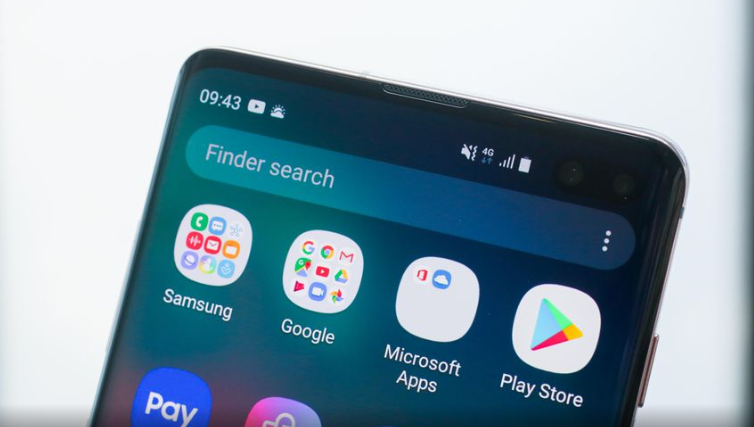
The lock screen and home screen are two of the most used screens of our phones, no matter the handset’s model. And thanks to those very generous Android customization options, these screens can be easily transformed to suit most of our wishes. So, what if you own a Samsung Galaxy S10 smartphone? Let’s assume that you already have all of your widgets and app icons arranged as you like. What should be your next move on that regard?
My advice for you is to make sure you lock your home screen layout so you don’t accidentally start to move icons around and mess around with your own work. Is this happening frequently? You are not the only one complaining about such an aspect. Therefore, I can only tell you that I understand you completely and I cannot pretend I don’t get your wish.
So, you should better stop worrying. Yes, you may avoid your home screen icons from being misplaced by changing your settings if you know a tiny little trick. In a recent update in One UI, the Korean manufacturer added a few additional settings to lock your S10 home screen layout.
They are perfect for what you need as long as they will prevent your icons from misplacing on your home screen. Therefore, this procedure here described is precisely what you have been looking for. Let me guide you one more time:
How to Lock your Home Screen Layout
- First of all, you need to enter into Settings;
- Then, go to Display;
- You must now tap the Home Screen menu;
- You will found Lock Home Screen Layout. At this point, just touch to enable it.
There is something that you must take in consideration now. Well, by this setting you won’t be able to uninstall apps from lock screen as you are used. Either you need to disable the lock or you have to go to settings and use the “Installed apps”. That’s though a small price to pay for what you are getting.










User forum
0 messages