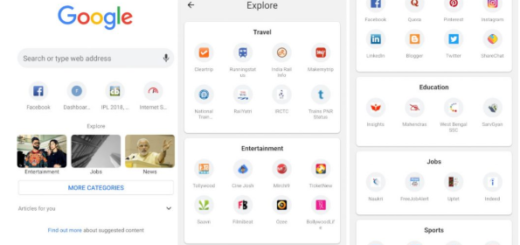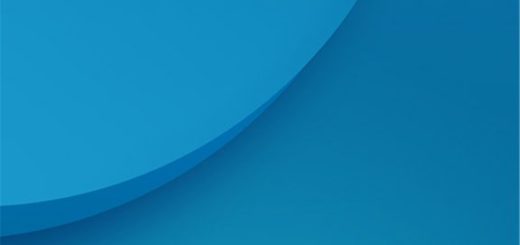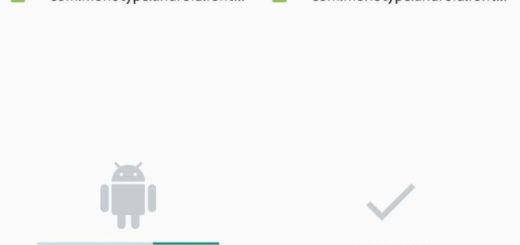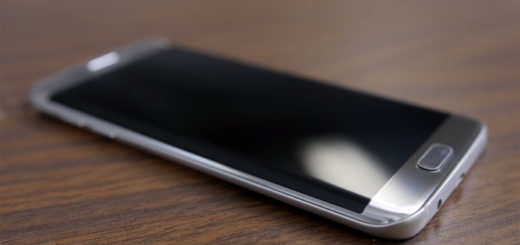Restore T-Mobile Galaxy Note Edge to Stock 5.0.1 Lollipop Firmware
There is no mystery that your T-Mobile Galaxy Note Edge has received a minor update that takes it to the firmware version number of N915TUBU2BOH2. Despite of the fact that other variants have received Android 5.1.1, this one is still on v5.0.1, so I think that it’s time to take the matter in your own hands. In order to get updated to the latest firmware, then this tutorial will restore your T-Mobile Note Edge to the available stock ROM.
Before you begin, make sure to follow the preparatory steps as they are given. First of all, verify that you have the perfect device and variant as long as this guide is only compatible with the T-Mobile Galaxy Note Edge SM-N915T. For this smartphone, the file from below will install N915TUBU2BOH2 Lollipop 5.0.1 firmware, though, applied on any other Android based device, the ROM might cause mallfunctions.
Just to be on the safe side, you may consider backing up each and everything from your Galaxy Note Edge downgrading back to stock; and don’t forget to enable USB Debugging on your phone. In order to succeed, you have to tap Settings>Developer options>USB debugging. If the developer options are nowhere to be found, then enter into Settings > About device, from there tap “Build Number” for 7 times and everything will be fine.
Make sure you have Samsung drivers installed on your PC, as well as that you have the USB cord next to you and don’t forget that the battery should be charged at least over 60% in order to complete the flashing process. In case your battery is low and your Mobile Galaxy Note Edge goes dead during the flashing process, you can end up bricking it.
Learn to Restore T-Mobile Galaxy Note Edge to Stock 5.0.1 Lollipop Firmware:
- Take the Lollipop firmware for your Galaxy Note Edge with the help of this direct link;
- Then, turn off your phone;
- You have to boot it into the Download Mode; in order to do that, press and hold the Volume Down, Home and
- Power buttons at the same time for 2-3 seconds;
- Download the required Odin.zip file from here;
- Extract the file on your PC; You will get the Odin3_v3.10.7.exe file;
- Open it as administrator to get to the Odin window;
- Connect your T-Mobile Galaxy Note Edge to the computer with the help of the original USB cable;
- The ID:COM port on Odin will turn Blue. You’ll also see “Added!!” message to indicate successful connection.odin-3.10.6-firmware-flash2
- Now, click the AP button on Odin;
- You have to add the firmware file;
- In the Options section, make sure that only the Auto Reboot and F. Reset Time boxes are checked;
- It’s time to click the Start button on Odin to start installation;
- Once you get a PASS! message on Odin, your T-Mobile Galaxy Note Edge device will restart.
The green signal is the one that indicates that the installation went according to the plan. Enjoy!