The Reminder App that can solve your problems: Android Click Me
3 min. read
Updated on
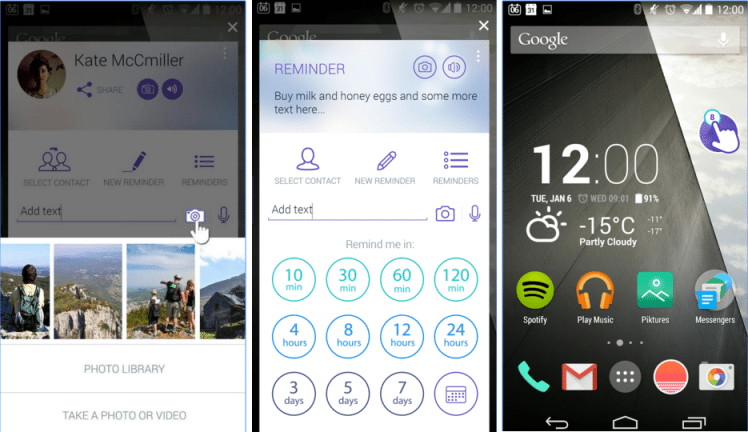
Do you tend to forget things? Then, stop disappointing people by forgetting their birthdays or other special occasions, by forgetting to buy groceries or a gift and so on. How could this be possible? It’s obviously that you need some help and I might know the answer to your problems: I am talking about Android Click Me which is a faster way of setting reminders in no more than two taps (trust me when I say that it’s much faster than any calendar or to-do list reminder).
In fact, it works in a different way than you might be used too: the app lets you capture any reminder in a matter of seconds, so I have to admit that it is one of the best apps in its field. When you got an important task to do, you have to write it down in the app and then set a time frame i.e. the time after which you would like to get reminded of that task. That’s how simple it really is!
It is only up to you to set simple text reminders, photo reminders, as well as voice reminders. And don’t forget that you can even set a reminder for a particular person.
How to Use The Reminder App that will Help you – Click Me:
- Take Click me from here;
- Install it on your Android device;
- You can create a variety of reminders in 1 to 2 clicks:
Click#1: Capture the content and Click#2: Select a time frame; - The reminder has different forms; it can be a reminder with your most recent contact or any other contact so you won’t forget to call them back, or one from a captured screenshot;
- You can take a photo or simply choose use an image from your photo gallery or record a voice note for your reminders;
- Do you know about the app’s “pop-ups”? It pops up after a certain criterion is fulfilled. For example, once you are done talking and a call ends, you’ll see a pop-up to set a reminder related to what you were talking. So, as the call ends, you’ll get a pop-up and you can create a reminder about that. It’s much better to create it instantly than forgetting all about it later;
- Even more, the pop-up also appears after taking a screenshot;
- If these pop-ups aren’t for you, then choose to disable the feature or to simply reduce the time it takes to dismiss;
- You can also attach your email account with Click Me so that it can sync all of the calendar reminders;
- Once you are reminded of a certain task, don’t hesitate to edit it or to dismiss it.
Despite of all these, I want to be clear about the fact that Click Me is still in beta testing. Its developers are working hard to reduce the amount of bugs such as the fact that to pup doesn’t appear at the end of a call, that the popup at the end of a call is too intrusive or that that ClickMe doesn’t launch after capturing screenshot, so your feedback is more than welcomed.










User forum
0 messages