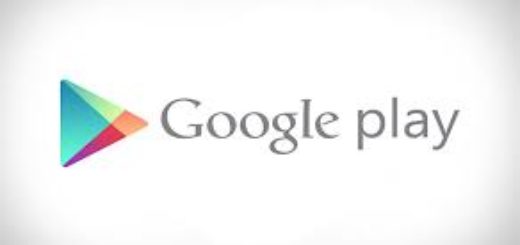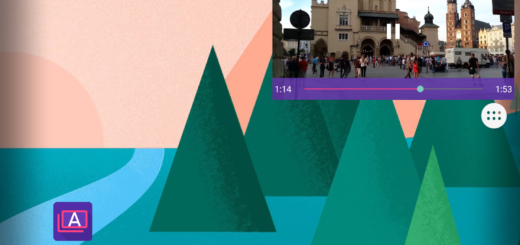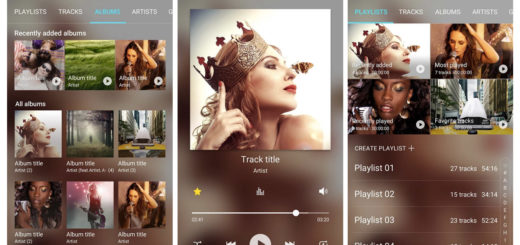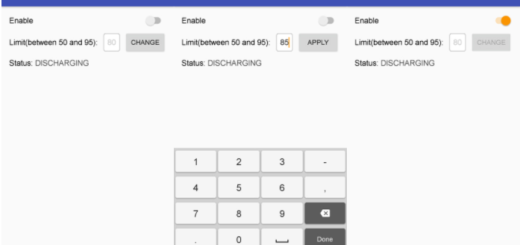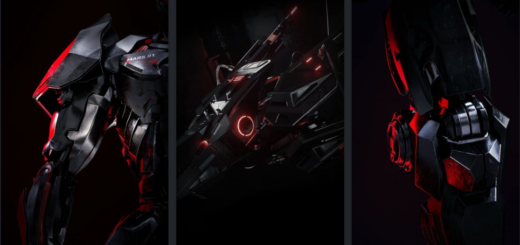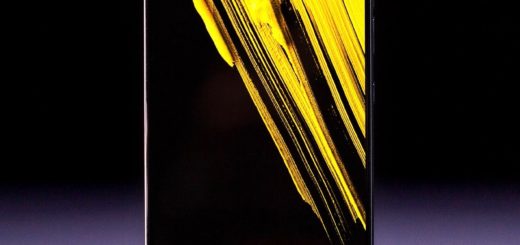Learn to Enable Pixel Visual Core on Google Pixel 2
After the Pixel 2 was released, Google made the announcement about a dedicated chip built-in that would be used in order to handle specialized processes like the camera app’s HDR+ image processing. Some considered strange that Google didn’t turn on this Pixel Visual Core when it shipped this handset, yet things are finally different with the Android 8.1 Developer Preview 2.
You first thought that the Pixel Visual Core’s HDR+ feature is already enabled in the camera application’s settings, yet the truth is that it has to be turned on in the Developer options. Now, the Pixel Visual Core can be enabled and trust me when I say that things can be better this way.
To be more precise, with the Camera HAL HDR+ option turned on, when you take a picture, the custom chip that I told you about will start handling the HDR+ image processing. This means major improvements to the image quality or processing speed, along with a better battery performance and that’s what we all want these days.
For that to be possible, you must first take care of a few essential things at first:
- You must already have the Android 8.1 Dev Preview 2 on your Pixel device;
- To access the switch, you must first enable Developer Options on your phone or else you have no chance;
- Properly charge your device for the procedure.
Learn to Enable Pixel Visual Core on Google Pixel 2:
- Go to the Settings menu;
- Then, you must scroll down and select System;
- Tap on Developer options;
- Now, you have to scroll down to the ‘Debugging’ section;
- Finally, switch on the Camera HAL HDR+ option to enable Pixel Visual Core;
- The last step is to reboot your Pixel 2 device.
Here you go. Have fun with it! After the feature is enabled, you may use a third-party camera app that makes use of the default Camera API and test the improved camera quality. If you have any questions regarding Pixel Visual Core, let me know through the comments.