How to Hard Reset Xperia Z
For those of you who want to learn how to hard reset their Sony Xperia Z, this is exactly what we are going to show you today. But before taking any action, we are wondering if this is what you really need.
A hard reset (also known as factory reset) is recommended in certain cases: if your Xperia Z is virus infected, when some apps do not function properly anymore and you cannot remove them, if you want to sell or borrow it and want to delete the information that you have stored in time or even if you feel that your device becomes too slow.
Useful tip: learn how to enter recovery mode on Xperia Z
You know when your Xperia Z might have a problem and this is exactly what hard resetting it is all about: wiping all your current data, so any software or OS related problem will be also immediately resolved as well.
And even better, if your handset is pattern locked, then this operation might be the key as well. For all of you who have forgotten the pattern, or the Gmail account ID/password associated with the device, this procedure will help you.
Preparatory steps:
- This tutorial here is compatible and has been tested only on Sony’s Xperia Z Ultra, Xperia Z1, Xperia Z1 Compact and Xperia Z2 devices. Don’t try it on any other Android based handset or you might brick it;
- Hard resetting the smartphone implies that all your stored data and settings will be deleted, so it is recommended to back up your data; there’s no need to tell you that this includes all files, text messages, call logs, contacts and so on that might be important;
- The external SDcard shouldn’t be affected by the hard resetting, but we still suggest that it is better to remove it;
- Your Sony Xperia Z has to be properly charged if you don’t want any unpleasant surprise to happen during the factory resetting procedure; in these conditions the handset must be at least 70% charged;
- Are you a newbie? Think twice before starting to hard reset your Xperia Z handset; we are here to guide and not to be held responsible for any of your mistakes, that is something that you should be aware of from the start.
There are two methods to choose from, the first one being based on the phone’s settings, while the second one is ideal if you cannot access the menu options (due to pattern lock or booting related problems), this one being made from the recovery menu.
How to Hard Reset your Xperia Z (from the phone’s settings):
- Go to the Settings option from the main menu;
- Search for the ‘Backup And Restore’ option and then select it;
- Select ‘Factory Data Reset’ and then the ‘Reset Phone’ option;
- You’ll see the message ‘Erase Everything’ and give your confirmation for this operation;
- Your Xperia Z will restart now and you are done! You have successfully hard reseated it!
How to Hard Reset your Xperia Z (from the recovery menu):
- Start by turning off your Xperia Z;
- Now press and hold the Volume Up and Volume Down buttons. Keep these two buttons pressed in the same time and then also press and hold the Power button;
- You’ll immediately see the menu on the screen. Navigate to the recovery option with Volume Up and Down buttons and select the recovery option by using the Power button;
- After seeing the Android logo on the screen you must press and hold the Volume up and Volume down buttons, which will bring your Xperia Z to the recovery menu.
- Select ‘Wipe data/Factory reset’;
- The process will be completed in less than a minute and your smartphone will restart automatically.
Now you have successfully performed a hard reset/factory reset of your Sony Xperia Z, but if you have any other questions, don’t hesitate to contact us.
And if this isn’t the device that you own, but a hard reset sounds more than tempting, we have more tutorials on this topic, so don’t hesitate to search them in our “How To” section.

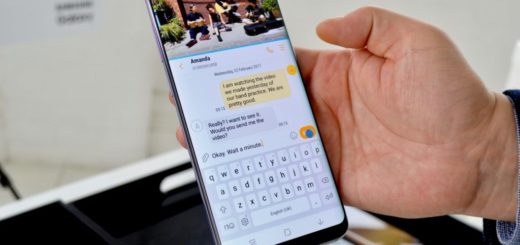
When I do that the phone just vibrates three times and nothing happened
same here!
same here
Me too, and my screen goes fuzzy then blanks then works again later
did anyone find a solution to this? Mine does the same. Just shows sony screen and then turns off.
im kinda confused, do i have to enter the recovery mode first and only then hard reset the phone? or i can just do one of the options?
I can’t even turn it on.
How can revert my phone to the pervious version from lollipop version.. Pls help. I am wondering if a hardrestart could get me back to any of the previous versions/updates?
hi, unfortunately ive smashed my sony experia z1, the screen no longer works so i am unable to unlock it to retrieve precious pictures and such from it.
if anyone has any information on how to retrieve photos from a locked device id really appreciate it
hi, use otg cable and then connect your mouse and you’ll see a mouse cursor on screen.
After resetting my sony xperia z5 premium the fingerprint option not available in my security options..please help me.
I did not get any option after pressing volume up volume down and power button at same time for 30 second…..