How to Customize Home Screen on LG G3
4 min. read
Published on
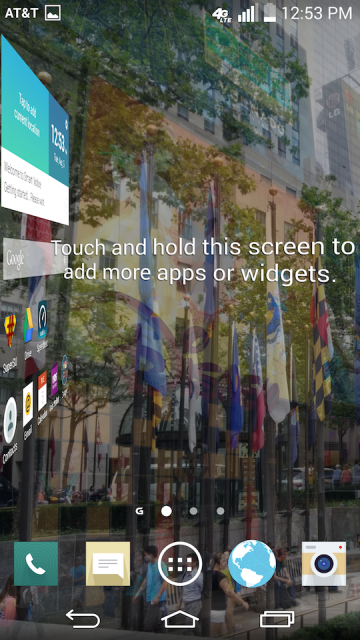
Being one of the best Android smartphones on the current market, we must all admit that it is a real joy to use this LG G3 smartphone. We have already been convinced about the fact that it is a powerful handset with plenty of customization options and tempting software features that are just waiting to be discovered. Do you know in how many ways you can customize the Home Screen on your LG smartphone?
It’s not like if you are using your phone for once in a while; in fact, you are constantly staring at your home screen background, so it is more than obviously that you need something new as soon as possible. In case of being ready for a change – and we are sure that you are as long as it is simply impossible not to get sick of seeing the same picture from nature, football team or pet each day – here’s what you have to do:
How to Change the Home Screen Wallpaper Picture on LG G3:
1. Touch and hold an empty spot on any home screen;
2. Tap Wallpapers;
3. Choose one of these options:
- Select from photos:
Tap the Gallery thumbnail; -> Go to the new photo that you want to use and select it; -> If you want so, you can also adjust the picture size and crop a certain area by moving the blue borders; -> At the end, you must tap OK.
- Use a live wallpaper:
Tap the Live Wallpapers thumbnail; -> Select the new live wallpaper that you might want to use; ->Tap Apply.
- Use a default wallpaper:
For the beginning, you must touch the row of thumbnails and slide left to view more wallpapers; -> Select the wallpaper that you want to use; -> Lock screen wallpaper and that was all!
How to change the Lock Screen Wallpaper picture on LG G3:
1. From any home screen you must tap Apps;
2. Then tap Settings;
3. Scroll down to “Device”;
4. Also tap Lock screen;
5. Make sure that a device lock has been set.
6. Under “Customize”, you have to tap Wallpaper.
7. Select the desired option under Set wallpaper:
- Gallery:
Navigate to the photo that you want to use starting to now and select it; -> Just as above, you have the chance to adjust picture size and crop area by simply moving the blue borders; -> Tap OK.
- Wallpaper gallery:
Touch the screen and slide left or right to select the desired wallpaper. -> Now you have to tap “Set wallpaper”.
Even more, don’t forget that LG has also added a MultiPhoto feature to the LG G3 which lets you enjoy a picture for each background panel. The story is pretty simple: as you swipe, it simply fades into the next one and so on. And don’t worry; installing it is as simple as setting an usual background too, so here’s what you have to do:
How to Set a Different Wallpaper for Each Home Screen on LG G3:
- Go to Settings;
- Tap Display;
- Also tap Home Screen;
- Tap Wallpaper;
- Tap Multi-photo and then the plus sign;
- Choose the first image;
- Choose the cropping tool you’d like to use if asked;
- Crop the image as you want and the first photo is finished;
- Tap the plus sign in order to add a new photo;
- Repeat the same procedure until you have a new image for every home screen;
- Tap Apply when you have finished;
- Swipe through your home screens in order to confirm the image changes with every swipe.
We’ve reached the end of our How to Customize Home Screen on LG G3 tutorial, but don’t forget that we have more LG G3 Tips and Tricks just waiting to be discovered! If you have an amazing handset like LG G3, you have no excuse for not getting the best out of it, that’s for sure!










User forum
0 messages