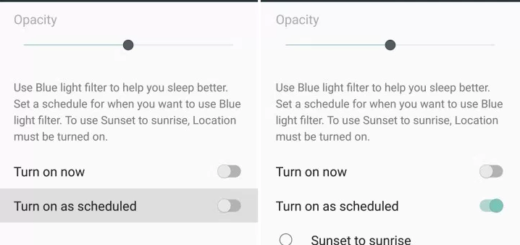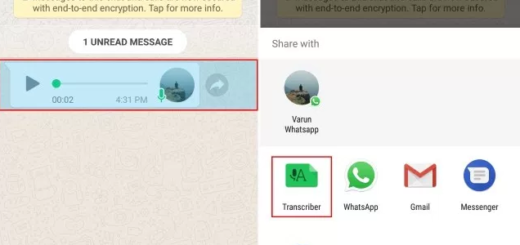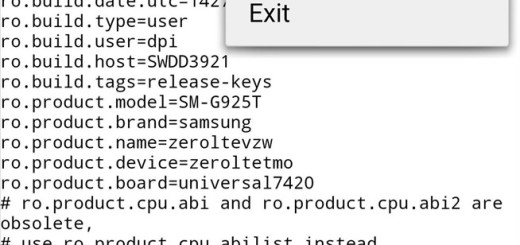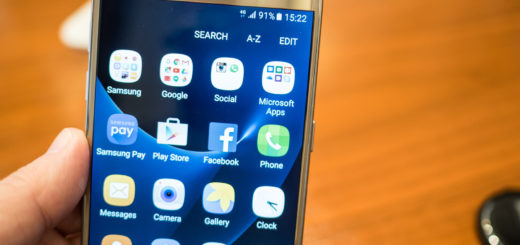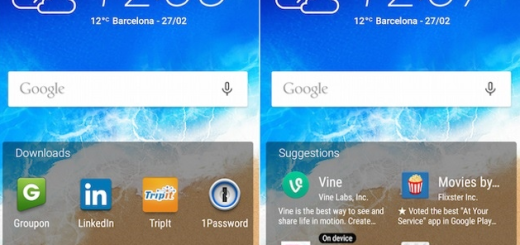Easily Enable Quick Capture on Motorola Moto X
Are you the owner of the new Motorola Moto X smartphone? Then, you don’t really need us to tell you the fact that Motorola delivers a much better 13MP camera when compared to its predecessor, but the final results are not at all as sharp and detailed as the ones offered by iPhone 6 and Samsung Galaxy S5.
However, this doesn’t have to mean that the camera has no interesting features to offer.
Here we are to tell you that when you pull the Moto X out of your pocket you can quickly twist your wrist in order to activate the camera, not to mention the dual-LED ring flash that surrounds the camera in order to help pictures that use flash come out much softer than before. As for the included 2MP front-facing camera, you should know that it even come with a special voice activated selfie mode that waits to be used as much as possible.
One thing that some might complain about at this chapter is the fact that this Moto X handset doesn’t come with an actual camera button. We have all seen on Microsoft’s Lumia Windows Phones a dedicated camera button and we know how useful it can really be: we are saying that as long as it gives you the possibility to unlock the handset and instantly go to the camera app without requiring any passwords or pin code.
Well, our Moto X doesn’t actually have that, but don’t get scared. This doesn’t have to mean that you are going to use some previous moments of your life, but as we have already told, you, feel free to enable Quick Capture. Let us tell you from the very beginning that this is an amazing feature that every smartphone without a camera button should offer us, so here’s what you have to do:
How to Easily Enable Quick Capture on Motorola Moto X
- You must open the camera app. If the Camera icon is not available, don’t hesitate to tap the All Apps icon, then tap Camera. The camera can also be activated from the lock screen by simply swiping left from the edge of the screen;
- Choose the slide-out settings wheel from the left;
- Scroll to the bottom and there you can find an icon of the Moto X in a hand. You have to select it;
- When you’re prompted, you have to turn the feature on;
- Don’t hesitate to choose the home button in order to return to your home screen;
- Now, you have to turn the display off by pressing the Power key;
- Simply wait a few moments, pick your Motorola Moto X up keep in mind that the camera can be started by twisting your wrist twice rapidly while holding the device.
That is all that you have to do, so don’t hesitate to practice in case of not succeeding from the first time! And don’t forget that we are here for helping you, so please let us know if you have any problems when it comes to enabling this feature on your handset. Also, for improving your Android experience you shouldn’t hesitate from learning how to use Moto Assist on your own Motorola Moto X.