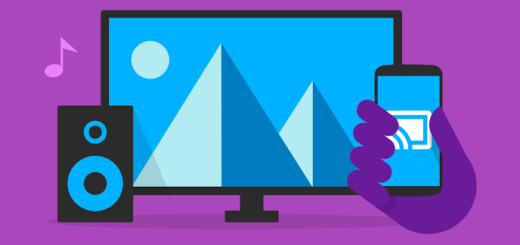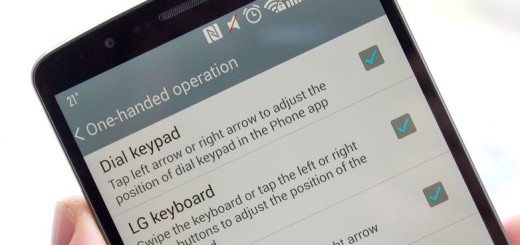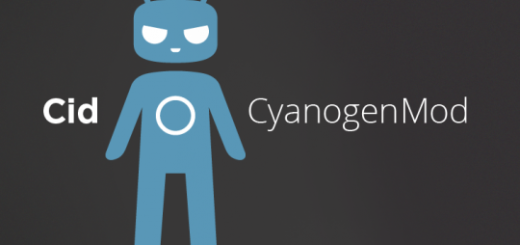How to Customize Samsung Galaxy S6 Ringtone
The Samsung Galaxy S6 is in the center of our attention once again. Many are calling it as being the best smartphone that Samsung has made to date and we have even heard that Samsung’s fans are naming it as being the best smartphones ever, being much better than Apple’s iPhone 6 model or the HTC One (M9) one.
Are you the owner of this handset as well? Do you like it just as it is? We are sure that you still want to make some changes and that is why we are here for in the first place. Isn’t Samsung’s Galaxy S6 Ringtone quite what you were expecting at? Who says that there is nothing that you can do about it? On the contrary, here we ae to show you how easy is to change the default Samsung Galaxy S6 ringtone, how can you use your own music file as Samsung Galaxy S6 ringtone, not to mention that you even have the possibility to choose different ringtones for various contacts from your list.
All these options are detailed in the guides from below, so don’t hesitate to apply one or all of them, just as you want:
How to Customize Samsung’s Galaxy S6 Ringtone:
How to Change Samsung Galaxy S6 Ringtone:
- For the start, you have to enter into Settings;
- Tap Sounds and notifications;
- Then, you must tap Ringtone;
- Tap Media Storage;
- Also tap Just once;
- Feel free to choose any of the ringtones listed there. The final one will become the new default Galaxy S6 ringtone.
Customize the ringtone with your own music files:
- Once again, you have to go to Settings;
- Go to Sounds and notifications—Ringtone;
- Just as we have told you before, choose Media storage;
- Now, you must tap Just once;
- Instead of selecting just a ringtone, scroll down the list of ringtone to the bottom;
- Tap + Add ringtone;
- The music files on your Galaxy S6 will be immediately displayed, so don’t hesitate to tap your favorite one;
- If it is too long for a ringtone, by default, Galaxy S6 chooses just one part of the music as the ringtone
- (Samsung calls this “Highlights only”);
- If you want to use the whole song as Samsung Galaxy S6 ringtone, you can unchek Highlights only;
- Don’t forget to tap Done in the top right after you finish making your selection.
Choose a ringtone for an individual contact:
- For the start, in the Contacts app, you have to tap the contact you want to use special ringtone;
- Then, you must select the pen-shaped icon to edit the contact;
- Choose the Ringtone button;
- You can choose from any pre-installed ringtones or one of the music files from your phone;
- Of course, you can also choose to use + Add ringtone;
- Tap Ringtones in order to finish the customization of ringtone for this contact;
- Then you must choose save the settings and that was all.
Have you been successful or not? Let us know in case of still need our help by using the comments area from below; after all, this is why we are here for!