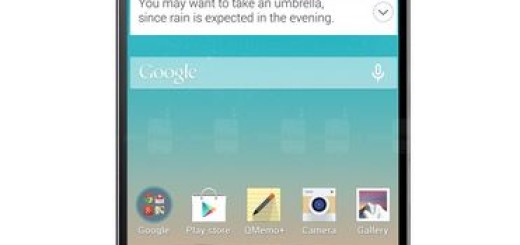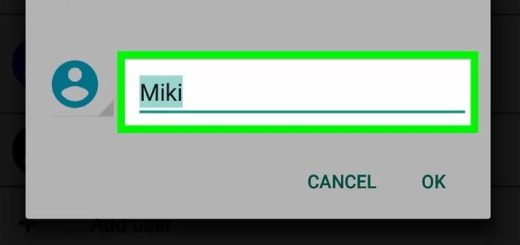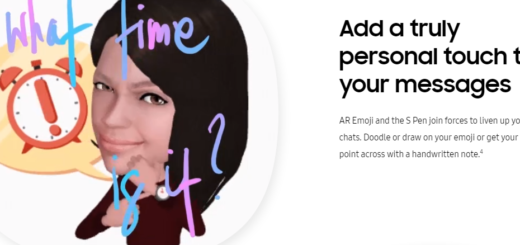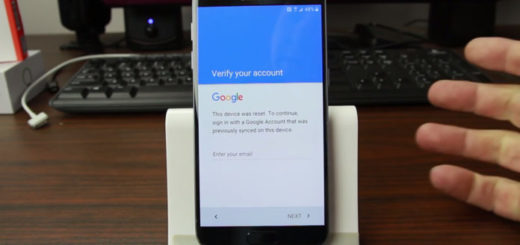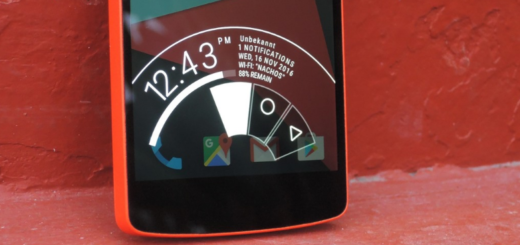Troubleshoot HTC One M9 Slow Charging Issues
The HTC One M9 is a great choice, but it is not one of those devices which can easily last you through 8 hours of heavy use.
You’ll be in the situation of looking for your charger even faster than you might imagine, especially if you love 3D gaming or watching videos on your smartphone and I am also sure of the fact that its slow charging capabilities might turn into a problem.
Do you think that it’s time to change this? Your One M9 device supports Qualcomm’s Quick Charge 2.0 technology, but you know that it doesn’t actually ship with a rapid charger. If you find that your One M9 is taking longer than you’d like to charge up, then the following steps are more than useful:
How to Eliminate HTC One M9 Slow Charging Issues:
- As I have said before, even though One M9 comes with Qualcomm QuickCharge 2.0 fast-charging capabilities, the default charger shipped with the handset does not support this feature. This could easily give you the impression that the smartphone is charging slower than it should, so feel free to purchase an official fast charger from HTC or from Amazon which also has some good options;
- You should avoid playing games, or using the phone while it is charging. If it is an emergency, I understand you, but otherwise, remember that this will consume the battery power and will also reduce the charging speed of the handset;
- Could the charging cable be responsible for this issue? Try charging your HTC One M9 with another charger cable and see if you notice any difference or charge a different device with the same cable and notice if the problem persists; If so, you need a new charging cable;
- You can also verify if there is no malfunctioning app which could be causing the problem by booting the phone into safe mode and see if it charges faster. If yes, then the problem that you are annoyed by is cause by a faulty app, so it’s time perform a hard reset and reinstall only the apps that you need the most.
How to Hard Reset HTC One M9 (Hardware factory reset):
- Press the Power button and select Power off;
- Wait while your device is shutting down;
- Then, press the Volume down button and the Power button together until you see the HTC logo on the screen;
- When the logo is displayed, let go of the Power button, but keep pressing the Volume down key and then press once more the Power button;
- Once you do that, on your HTC One M9 the factory reset menu will be displayed;
- Press the Power button to agree;
- Have patience while the hard reset is being completed.
How to Hard Reset HTC One M9 (Software factory reset):
- Tap on the Menu icon;
- Open Settings;
- Choose Backup and factory reset;
- Tap on Reset phone;
- Also select to Erase SD card, if you want;
- Tap OK.
Is the problem still there, even after applying all these steps? Then I can only encourage you to contact your provider or the retailer where you bought it and have it fixed or ask for a replacement with a new unit.