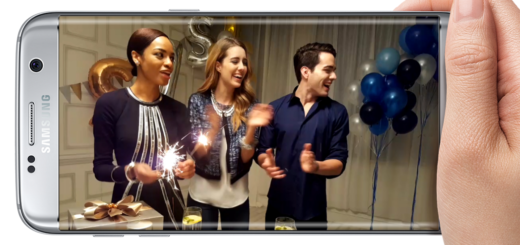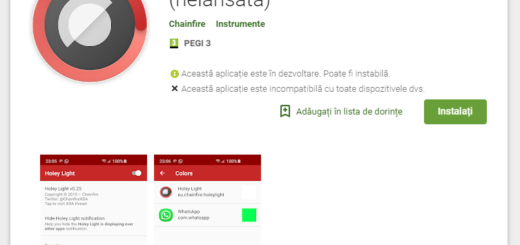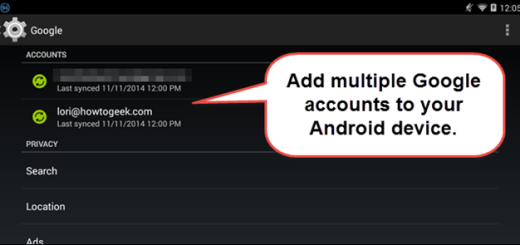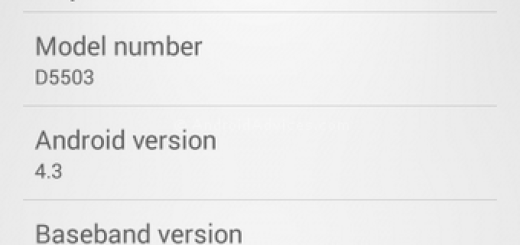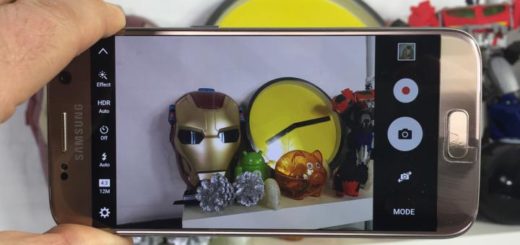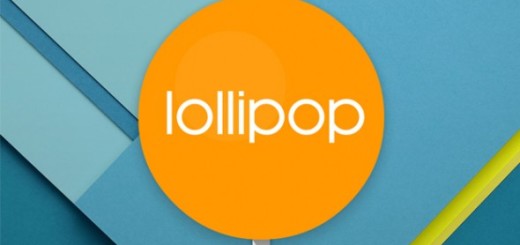Enjoy Accessibility Options on HTC One M9
I think that one of the most interesting parts of a phone that most users don’t even pay attention to is the Accessibility options. In fact, if you have never thought about deeping into the settings of your Android device, there’s a chance you’ve never seen these options before.
You can find some great features in there that could improve the way that you are using your device and HTC’s latest One M9 is no exception to that. Do you want to find out more about these Accessibility Options on your HTC One M9? Then, you’re in the right place!
HTC wants to offer us more than the usual stock accessibility options provided in basic Android, but there are also some extra features wrapped inside that you should know about from the start. Here you can find more details about all of them, so enter into Settings > Accessibility and continue reading:
How to Enjoy Accessibility Options on HTC One M9:
- First of all, HTC has decided to keep the TalkBack feature, which almost every Android phone has. This basic feature allows your One M9 phone to read everything off to you, being extremely feature for those that might be blind;
- The accessibility section also has a Font size feature that you can use in order to increase the font size within the apps. By default it is set to medium, but maybe you want something different than that;
- You can also put Captions on images or enjoy Magnification gestures which gives you the possibility to zoom in on screen by triple tapping. From there you can pan around or pinch to adjust the zoom level;
- Your HTC One M9 also comes with a special feature known as Color inversion for those who might make whites dark and blacks light. However, keep in mind that this may affect the performance of your smartphone;
- What about the Color correction? This feature is useful for those who have various levels of color blindness;
- The Notification reminder is there to ping you repeatedly if you have pending notifications, so don’t hesitate to set it between 15 seconds and 5 minutes;
- Your One M9 device has a Power button ends call which is used exactly for what you can understand from its name: you can end a call by simply hitting the Power button;
- The Auto rotate screen feature is checked by default, so that the screen will rotate. Anyway, this doesn’t mean that every app will rotate as well;
- Speak passwords is another feature ideal for those whose vision is impaired as it will read them aloud, just as the High-contrast text one which makes text a lot easier to see;
- You can also get a quick way to toggle accessibility options on and off with the help of Accessibility shortcut;
- Touch and hold delay offers you the possibility to adjust how long you have to press and hold before an action is triggered. But default, it is set to short, but it is up to you to change it.
As you can see, HTC’s One M9 comes with various features for those who are blind, but not only. Even I found useful to set the Notification reminder for not becoming annoying or to toggle the accessibility options and I know that I am not the only one. What about you? Are there any changes that you want to apply from your handset’s Accessibility Options section?