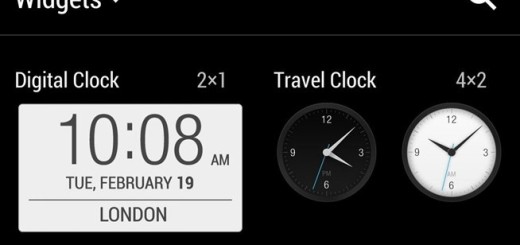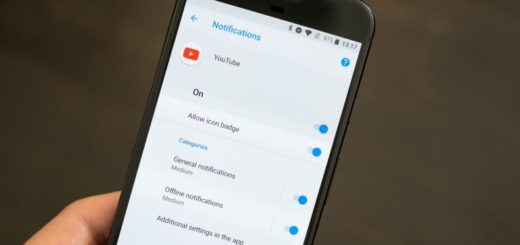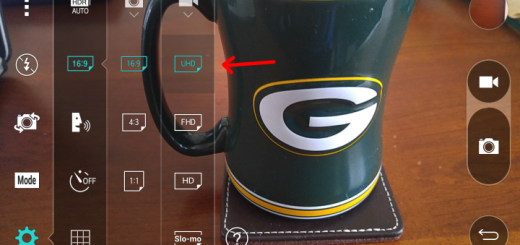How to Fix Boot Loop Errors on Galaxy S4
Sometimes, when you flash a new ROM on your Android device, the update operation might issue a boot loop. The thing about boot loop issues is that they are frustrating as long as every time your phone boots, you live with the fear that it might not recover.
Things shouldn’t be like that! If you recently updated your Galaxy S4 to Android Lollipop and it is also stuck in a boot loop, then this guide will definitely help you.
A Samsung Galaxy S4 ends up in such a situation if it has corrupt data in its memory or if there are some issues with its hardware. The former can easily be fixed with the help of the procedures from below, but you should know from the start that the latter requires help from a repairman.
This happens because of the fact that the rom you flash replaces the kernel of your original software that you had before installed. So if you are stuck in boot loop, then here’s what you have to do:
How to Fix Boot loop errors on your Galaxy S4 by Booting to Safe Mode:
Booting the Samsung Galaxy S4 to safe mode will disable all third-party applications that you have installed on the phone, so at least you’ll know what you are dealing with. If you completed the procedure and the phone didn’t restart, there is a possibility that a third party app is causing the boot loop.
- Turn the device off completely;
- Then, you have to press and hold the Power button;
- Once the logo appears on the screen, it’s time to release the Power button;
- As soon as you release the Power button, press and hold the Volume Down key;
- Keep on holding the Volume Down key until the handset has completed the reboot process;
- If you can read ‘Safe Mode‘ at the bottom left corner of the screen, release the Volume Down key. Otherwise, repeat the process until you can boot the phone to Safe Mode;
- If you were able to boot into Safe Mode, then you must disable the third party application, so go back to the Home screen, tap the Menu key; from Settings, choose More tab followed by Application Manager; then swipe to right once to choose All tab, find the app you suspect of being responsible for the boot loop and tap the Disable button;
If the Galaxy S4 smartphone still reboots even when in Safe Mode or if it fails to enter safe mode, then you should wipe the Cache Partition and apply a hard reset:
- Turn the phone off;
- Now, you must press and hold the Volume Up, Home and Power buttons;
- Release the Power button when the device vibrates, but do not release the Volume Up and Home buttons just yet;
- Do that only when the Android System Recovery screen appears;
- Using the Volume Down key, choose ‘wipe data / factory reset’;
- Press the Power button to select it;
- Also select ‘delete all user data’ with the help of the same Power key;
- Once the procedure is completed, you have to reboot the device.
Have you been successful? Don’t forget to share your experience with us!