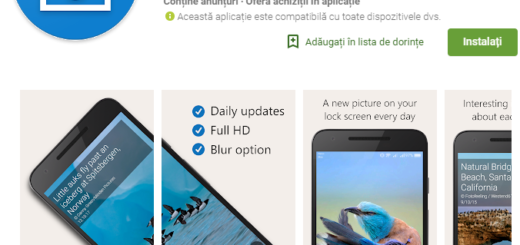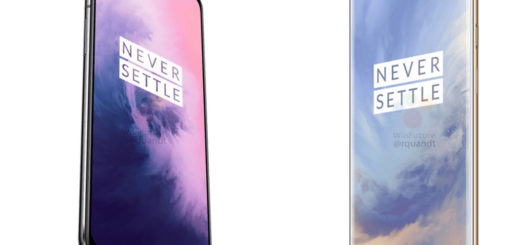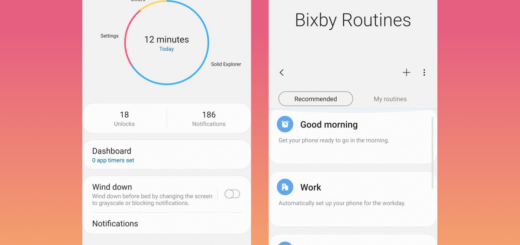How to Unroot the Samsung Galaxy S7
Rooting your Android phone is one of the best parts of the Android ecosystem, but this doesn’t have to mean that it is for everyone. Tinkering with the new Samsung Galaxy S7 can void the warranty, can lead to other errors or maybe you have simply discovered that you are not interested on what rooting has to offer.
Is this the case for you and your Galaxy S7? Then, you also know about other negative aspects such as the fact that this may cause the latest Firmware Over-The-Air (OTA) update to fail and sending you an error message such as “The operating system on your device has been modified in an unauthorized way. Try downloading software updates using Smart Switch on your computer or visit a customer service center.”
Other times, the Galaxy S7 keeps restarting and won’t pass the Samsung welcome screen and the phone is simply stuck at Samsung and carrier logo, so do you want to go back to the way that things were?
There are various methods to deny your device root access. For example, the first one that I can think of is by using SuperSU, a popular tool for managing rooted devices. However, it seems that one of its features is the ability to also unroot your Galaxy S7 in no more than a few seconds. The process is not at all complicated; here’s what you have to do:
How to Unroot your Galaxy S7 (method 1, by using SuperSU):
- From Home screen, tap Apps;
- Find the SuperSu app and open it;
- Head over to the Settings tab;
- Scroll down;
- Locate option labeled Full unroot. A warning message will then pop-up, just tap on the Continue button;
- Choose this option;
- Follow instructions and let the app do its thing.
Alternatively, the installation of stock firmware or rom on your device can also the solution that you are looking for in order to unroot it. For that to be possible, make sure that you’ve downloaded and installed Samsung’s Galaxy drivers on your computer and don’t forget to USB debugging on your device.
How to Unroot your Galaxy S7 (method 2, using ODIN):
- Download the recommended firmware file for your Galaxy S7 device from here;
- Place it somewhere easy to be found;
- Boot your Galaxy S7 device to download mode (simply swift off device, press, Volume Down + Power + Home. Press Volume Up now to continue to Download Mode);
- Launch ODIN application (download here) and connect your device to the computer. You should get an added message;
- Choose AP;
- Then, you have to locate the downloaded stock firmware file in .tar format. Also endeavor that the re-partition is not ticked in Odin;
- At the end, just click the Start button;
- Once the process is completed, you would notice the RESET or PASS message on the ODIN screen.
That was all you had to do! At this point, your Android device would be un-rooted successfully using any of the above procedures.