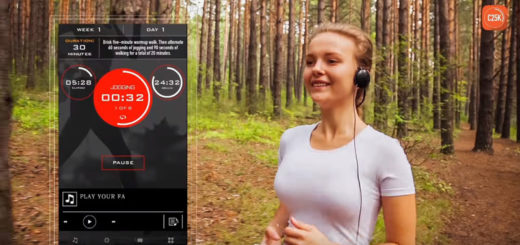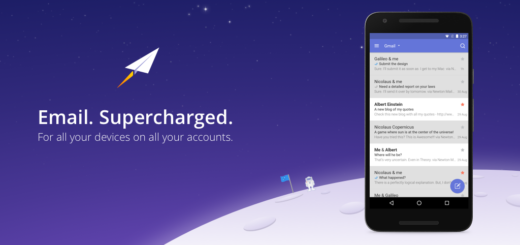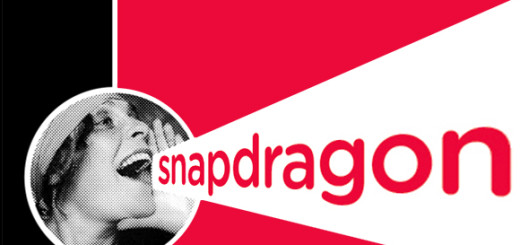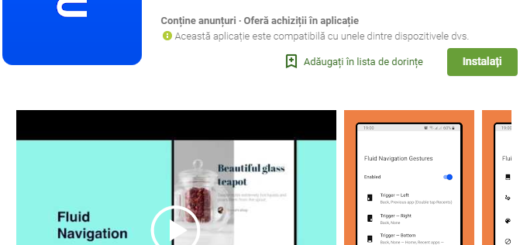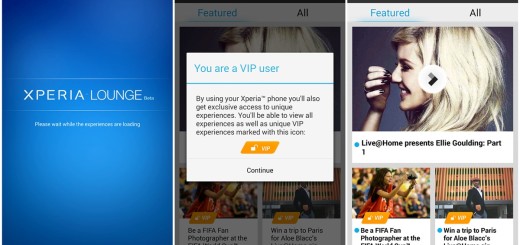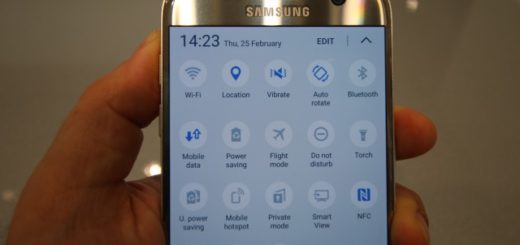Edit Smart Notice on LG G4
When you first boot up the LG G4, you’ll see a huge widget on the home screen with weather, date, and time. Under all that, on the same widget, there is also a special area that shows text with a down arrow on the right side. Do you know what this is? Well, I am talking about LG’s Smart Notice widget that you might find as being more than useful.
If you don’t know what LG G4’s Smart Notice widget can do, think of Google Now, but much scaled down, as long as its main purpose is to deliver information before you actually need it. Smart Notice contains notification features related to contacts, weather, phone info, Smart Tips and they are all enabled by default, but you can turn off anything you don’t want popping up. There are also some the cards which include contact birthday reminders, weather alerts, extreme battery drain warnings and not only, so I totally understand if you feel a little overwhelmed by all these.
This why you have to make some changes on your smartphone:
Edit Smart Notice on LG G4:
- For the start, tap the Settings icon at the top of the Smart Notice widget;
- Tap the check box beside the items you wish to be notified about;
- Tap on a notification in order to view more details about it.
Some of the items found there are:
- Callback reminders – this option reminds you to ring back a certain number that you have previously declined;
- New contacts – provides a special card when there are frequent calls made to a number not in your contacts asking you if you’d like to add it;
- Smart Cleaning – reminds you when it’s time to reclaim some of that space taken up by temporary files;
- Battery saver – you get a card when your LG G4 battery is getting low;
- Birthday notifications – do you usually forget the birthdays of your loved ones? A special card will put an end to that;
- Memo reminders – will notify you on time and location sensitive reminder;
- Traffic notifications – the option is here to help you manage your daily commutes;
- Weather alerts – gives you details on the weather.
Smart Notice is not as full featured as Google Now, I’ve already told you that, but for some, these features are more than enough.
If you did enjoy this guide, then don’t hesitate to show me that you liked it by pressing the Facebook, Twitter Like and Google + buttons below or by simply taking a few seconds to post a friendly remark in the comments section as well.
Here you can find more details on How to Use Smart Notice on LG G3.