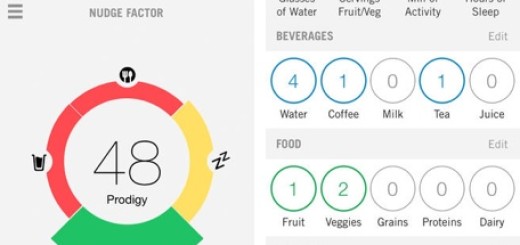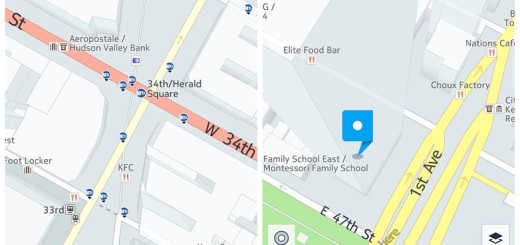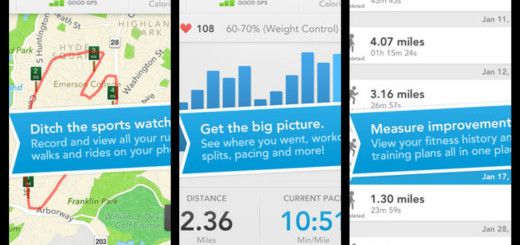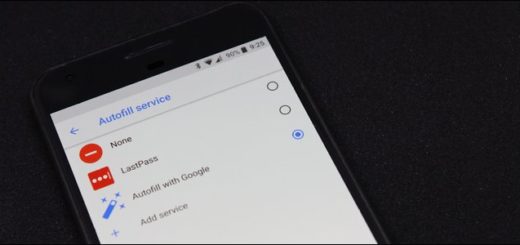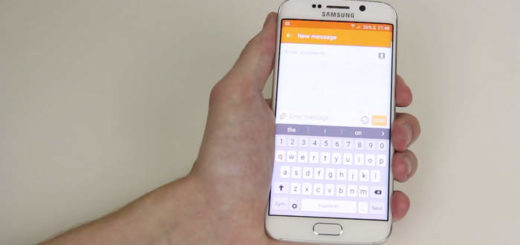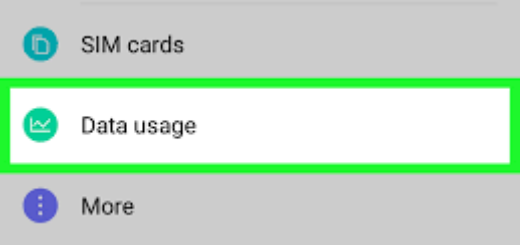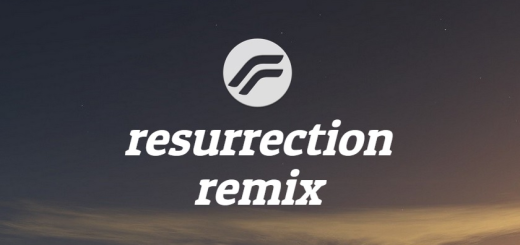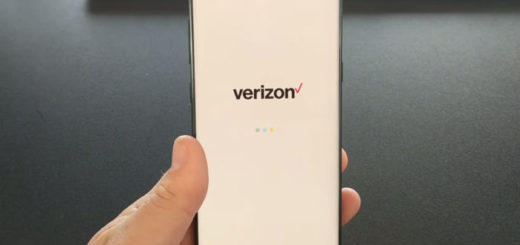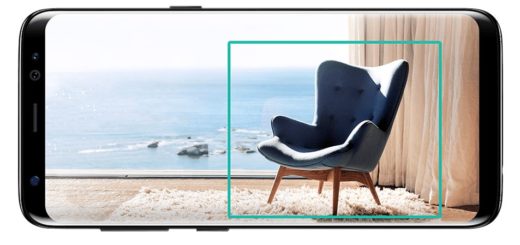How to Use ADV Screen Recorder
Do you want to shoot a tutorial or a video of you playing your favorite game? Then, you must capture what happens on your Android screen. This dedicated functionality has been around for quite some time, but it usually requires some tinkering and adjustment to get it work.
In Android Lollipop, there is a screen recording method built into the OS and that’s how most people make their wish come true, but you have to root your device and you need an Xposed Framework to work (read: Enjoy Xposed Framework on Galaxy S6 by using this guide; Fix Xposed Framework Installation on Nexus 6, Install Xposed Framework on Galaxy S6 Edge with the help of this tutorial, How to Install Xposed Framework and Modules on Android 5.1 Lollipop, along with various rooting guides).
Do you want a simpler solution? The Android ADV Screen Recorder seems ideal for you. This unique call recorder has much to offer along with just screen recording and no root access is necessary. The ADV Screen Recorder offers screen recording along with the ability to write on the screen, pause the recording, add images from the front or rear cameras, and it even enables customized overlaid text.
This is another screen recorder that takes advantage of Android Lollipop’s native recording API as long as you get the chance to video record your screencast in an easy way and without a menu that covers most of your screen
ADV Screen Recorder possess not just one, but two engines to record the screen. One is the default one, while the other one is advanced. With these record engines you have the chance pause recording and resume from where you left, a feature which is simply ideal if you want to create videos without having to edit it at the end. And that’s only the beginning!
The ADV Screen Recorder has several other options just waiting to be enjoyed:
- you can use the front or back camera while recording;
- you can also can set texts and banners depending on what you want to see on the screen;
- there are also options made available by the recorder to draw or write something and embed it into your video;
- don’t forget about the basic video editor built in for some easy trimming. Note that the Trimming feature allows you to record only the relevant part.
How to Use it:
- For the start, take the ADV Screen Recorder with the help of this link;
- Do not worry as long as the screen recorder offers all these features for free;
- Install it on your Android device;
- As I have already told you, ADV Screen recorder is fully featured, without any kind of restrictions, so start discovering it!
Feel free to let me know if you like using it or not; if there is something that doesn’t match your expectations and so on!
And this is not the only option that you can try. I also advice you to read more about Boldbeast: the Ideal Call Recorder for your Android device with the help of this link.