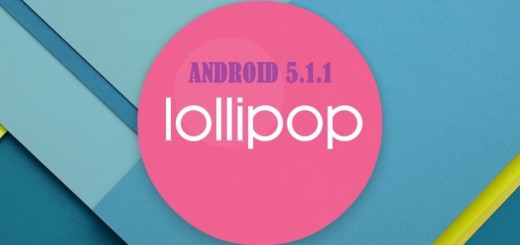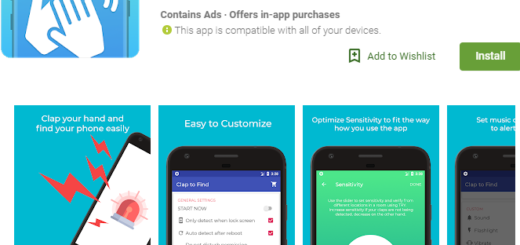Install CM 12.1 Android 5.1.1 Stable ROM on HTC One M7
Based on Android 5.1.1 AOSP, the CyanogenMod 12.1 stable builds are now available for your HTC One M7 as well. Do you want to learn how to flash CM 12.1 Android 5.1.1 Stable ROM on your device? There are some important things that you need to know and do before getting to the actual procedure, so don’t skip this important part.
First of all, a backup of any important data from your HTC One M7 is required as long as a complete wipe will be performed during the CM12.1 flashing process and as you probably know, this is also the best way to stay relaxed if something doesn’t go according to your plan.
Then, you must enable the USB debugging option on your device, so enter into Settings > Development Options > USB debugging and no less important, you must also have a recovery tool like TWRP or CWM already installed.
Do you also know that your HTC One M7 should be rooted if you want it to support the new Android 5.1.1-based custom ROMs? Take care of this asepct now and yes, your HTC device must be charged to at least 80% of power too.
Then, do not forget to prepare your PC and the original USB cable, just as you have to deactivate your security programs such as Firewall and antivirus as they usually stop the operation and install the handset’s drivers on the computer. If you don’t take care of these aspects now, establishing a connection between them will not be possible at a later time.
Do not blame me if you brick your device or lose your previous data while updating to CM 12.1. The procedure has been tested and it works, so it’s your responsibility to assume, not to mention that you have to understand that this will void the warranty of your device either temporarily or permanently.
Read this guide on How to Restore the Warranty on your Android device in order to solve this issue.
How to Flash CM 12.1 Android 5.1.1 Stable ROM on HTC One M7:
- Download the CM 12.1 Android 5.1.1 Stable ROM with the help of this direct link;
- Here you can also find Gapps for Android 5.1.1 ROMs;
- It’s time to transfer the downloaded files to your phone’s internal storage by using the USB cable;
- Disconnect the phone from your PC;
- Power off the handset;
- It’s time boot it in Custom Recovery Mode;
- Do not hesitate to factory reset the HTC One M7 device, so select ‘wipe data/ factory reset’ right away;
- Now, for CWM, you have to select ‘install zip from sdcard’, then ‘choose zip from sdcard’;
- However, if the phone has TWRP installed, you must only open the Install options menu;
- Find the CM 12.1 zip file that you have installed before and flash it;
- After the ROM is flashed, also install the Gapps zip;
- At the end, you only have to reboot the handset in normal mode and enjoy the changes!