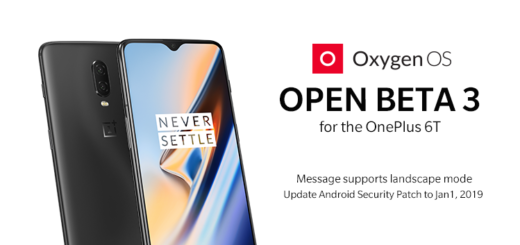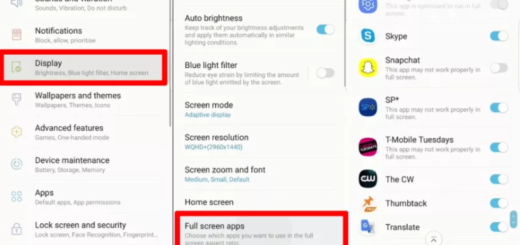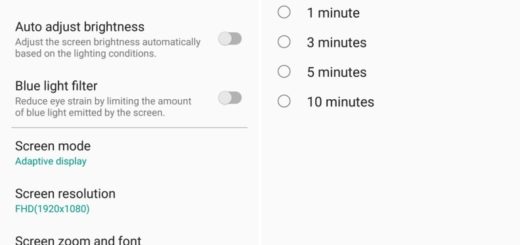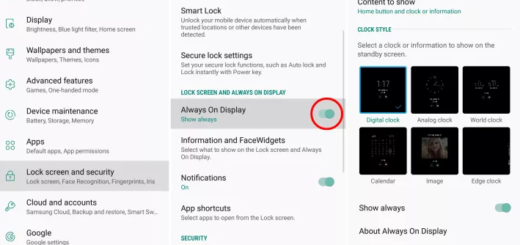Flash Android 5.1.1 P905VVRUBOH1 Lollipop on Verizon Galaxy Note PRO 12.2 LTE
As you probably know, Verizon pushed the Android 5.1.1 P905VVRUBOH1 official update for its Galaxy Note Pro 12.2 LTE tablets. Is this the tablet that you are currently using as well? Then, what are you waiting for? I literally feel that it can take ages from the moment when a new update is released to the one when it actually reaches to the users, so it’s time to take action and flash the Android 5.1.1 P905VVRUBOH1 Lollipop on your Verizon Galaxy Note PRO 12.2 LTE right away.
First of all, before starting, remember that you can apply the given steps only on the Verizon version of the mentioned Note Pro tablet. Do not try to update any other devices with the Android 5.1.1 P905VVRUBOH1 Lollipop files that you will find in this post, so check the model number of your tablet and make sure that it is the SM – P905V one in order to avoid any unpleasant surprise (as always, you can find the version of your device under the Settings> About Device menu).
There is no mystery regarding the fact that you will have to use a computer on which you have to temporarily turn off all the security tools as they usually interfere with the download process and to install the regular Samsung USB drivers for your PC.
If you can’t find Developer Options on your Galaxy Note Pro 12.2 LTE then it means that it is hidden. In such a situation, you just have to gain developer rights, so access Menu – Settings – About phone and tap on Built Number a few times; after that, you have to enable the USB debugging option and don’t forget to fully charge your device at least to 60%, as the process may take a while and it is battery consuming.
This is necessary as it will prevent it from powering off while you apply the Android 5.1.1 P905VVRUBOH1 Lollipop update steps from below and no less important, back up your important data. It’s better to stay on the safe side!
How to Flash Android 5.1.1 P905VVRUBOH1 Lollipop on Verizon Galaxy Note PRO 12.2 LTE:
- Download the Android 5.1.1 firmware with the help of this link;
- Then you must extract the archived contents and save them on your computer;
- Download Odin3 as well by using this link;
- Switch off the tablet;
- Then, you have to boot the Galaxy Note Pro 12.2 LTE in Download Mode, so press the usual volume down, home and power buttons at the same time;
- Launch Odin3 v3.10.6 exe on your computer;
- Now you can use the original USB cable and connect your device to the computer;
- Go back to Odin’s main screen;
- Disable the ‘re-partition’ option;
- Hit the AP button in Odin;
- Now it’s time to load the P905VVRUBOH1 tar.md5 file in Odin;
- You must tap the START button right away;
- When the Android 5.1.1 firmware is flashed, be sure that you will see the PASS alert;
- When you see the ‘optimizing apps’ screen, you have to unplug your Verizon Galaxy Note PRO 12.2 LTE from the computer and enjoy all the changes.
If I can be of any help, don’t hesitate to ask it by using the comments area.