How to Enable System UI Tuner in Android 6.0 Marshmallow
3 min. read
Updated on
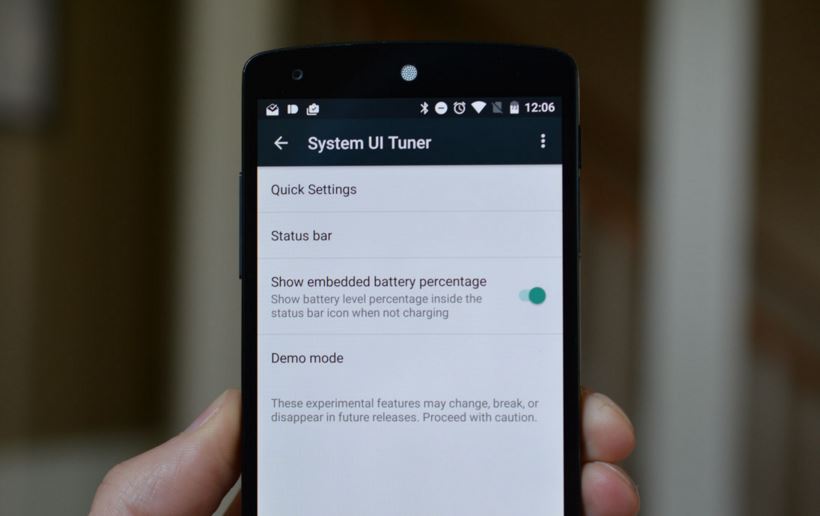
Have you heard the fact that there is some sort of a hidden menu on your new Android Marshmallow devices? Android starts learning from custom ROMs and it became obviously that people simply love customization, so you don’t need me to tell you that the times change.
Yes, you shouldn’t be at all surprised to see that the recently released Android 6.0 Marshmallow comes bundled with System UI Tuner to deliver a customized experience without any bloatware.
Once enabled, it is only up to you to change the way your status bar and pull-down settings look and feel, giving your Android OS a more custom feel that you would have previously required while rooting and flashing.
How to Enable System UI Tuner in Android 6.0 Marshmallow:
- Pull down the notification panel from the top;
- Up next, you have to long-press the Settings gear icon for a couple of seconds;
- It should immediately start to spin and even more, a notification saying “Congrats! System UI Tuner has been added to Settings” will appear;
- After you have also received the message, you have to tap the Settings gear icon and then scroll down to System UI Tuner option;
- Start using it:
- System UI Tuner can be used to sort icons on the Quick Settings panel, so feel free to tap the Quick Settings option from System UI Tuner and to move any of the icons to your desired place;
- Edit the Status Bar in order to hide or show certain icons. You may choose from among the following options: Alarm, WiFi, Airplane, Cast, Hotspot, Do not disturb, Work Profile, Ethernet, Cellular Data, or Bluetooth, but be careful not clutter your status bar;
- Take advantage of the Demo mode. If you choose to toggle Demo mode on, then your status bar will only have a full Wifi icon, a full Network icon, a full battery icon, and the time. This helps in taking cleaner screenshots as no other icon will be available on top of the status bar, but if you turn Demo mode off, then things will immediately go back to normal;
- You can also make battery percentage visible on the status bar even when the handset is not connected to a charger. Do that by enabling the Show embedded battery percentage option from System UI Tuner;
- Isn’t this menu something that you want to use? Then, do not hesitate to disable System UI Tuner by long-pressing the Settings gear icon from the notification panel. You can also have the same result by tapping the Remove from Settings option which can be found on the top-right overflow menu icon.
I know that the above features cannot even be compared to the customizations that some custom ROMs offer on the Android platform, but they are an important step. You should also be aware of the fact that some of the features are just experimental ones and may change, break or disappear in future releases, but I hope that this won’t be the case and that we’ll get even more.










User forum
0 messages