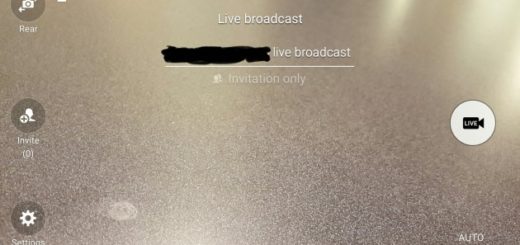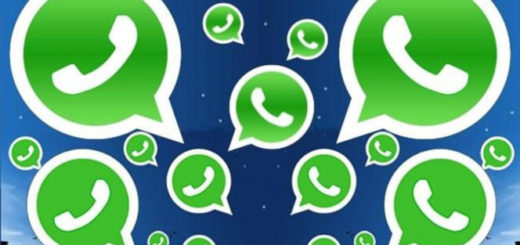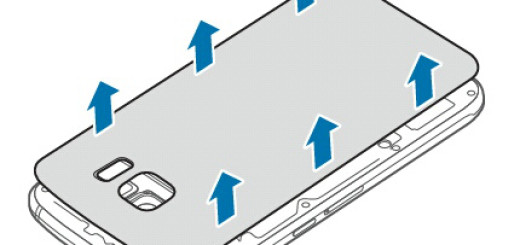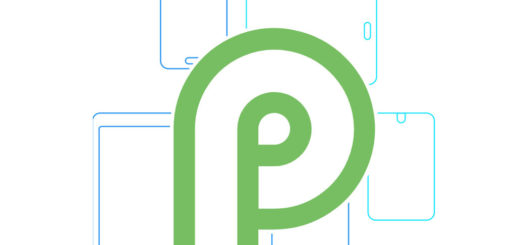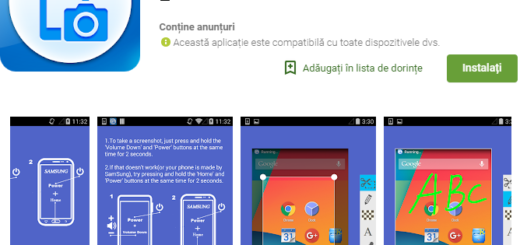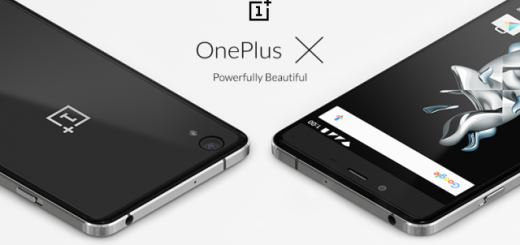How to Fix Android Wakelock Issue
There have been reports of various Android devices across the globe remaining active and awake even though they are not used or if the screen is turned off. The issue that I am telling you about needs immediate attention regardless of what kind of device is affected. Well, I am saying that as long as I am talking about a battery draining problem known as Wakelock which is usually the result of a faulty kernel, or a faulty app.
Wakelocks are power-managing software mechanisms which have a specific role: to make sure that your Android device doesn’t go into deep sleep due to a given app needs to use your system resources. Normally, wakelocks shouldn’t use a large amount of your system resources when you are not using your device, but sadly, some malicious or buggy apps might change that.
Other apps require constant Internet access in order to operate such as Facebook and Messenger as they permanently request information from the web which is causing repeated wakelocks, not to mention those situations when an update to a given app can also cause certain issues, which usually produce partial wakelocks.
And as I have told you from the start, it could also be a kernel problem if the kernel doesn’t know how to go to deep sleep or it doesn’t know when to activate deep sleep. Such a problem is characterized by constant or frequent “Awake” patterns in the Battery stats, so you should do something about it as soon as possible.
The Wakelock turns into a problem as long as your device never enters deep sleep. This means that the processors are constantly running, and the battery is consumed all the time.
How to Fix Wakelock Issue:
- The first thing you should try to do in order to fix the Wakelock problem is to uninstall the apps that you recently updated or installed. One of them might be causing the device to stay awake and discharge its battery;
- Uninstalling the app or all the apps is one way to achieve your goal, but you can also use Greenify. This hides the hibernated app from Android, preventing it from polling, using your hardware resources or causing wakelocks. The app will run only if you open it, so the problem will be solved;
- If you determined that there is no issue with an app, but it’s a kernel problem instead, then you must reinstall your kernel. If that doesn’t work, try installing a different kernel and remember that the stock version in the best and most secure of all.
That was all! In case of having a better solution, share it with me as I will add it to the guide so it can help the community.