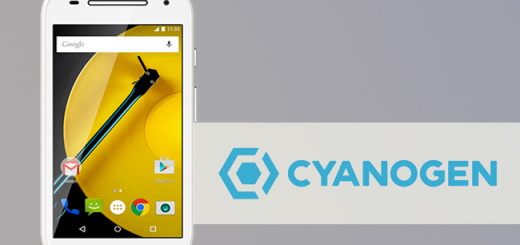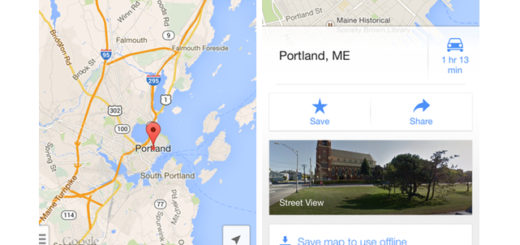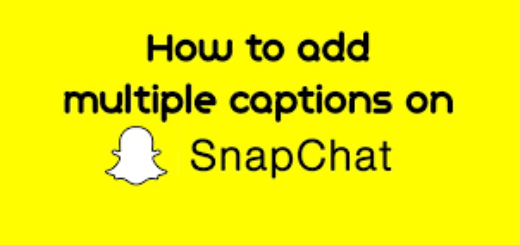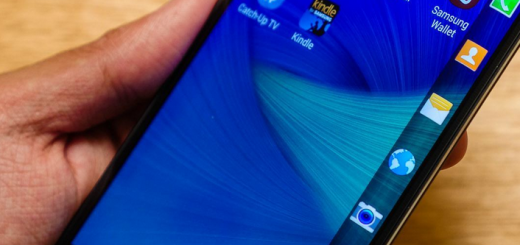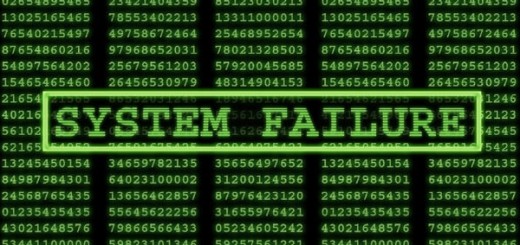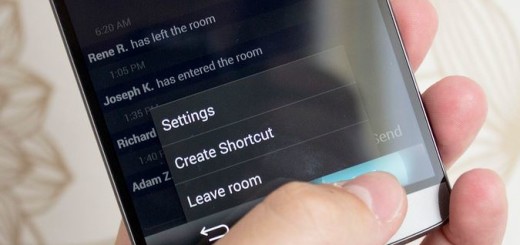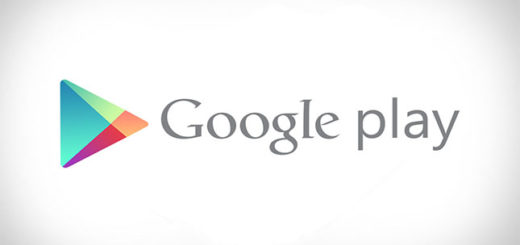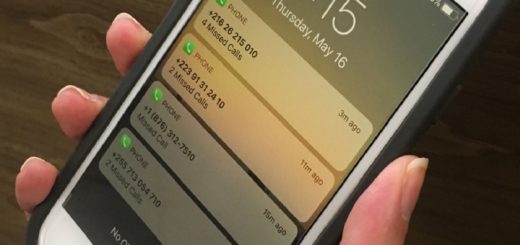Download WhatsApp Stories without Taking Screenshots
We tend to see the Stories feature on almost every social media platform at this point. Facebook has it, you can find it on Messenger and WhatsApp too and it actually intends to replace the text status, with a Story status. At this precise point, neither of these platforms allow you to download someone else’s story and there are obvious reasons for that.
Therefore, if you happen to find some interesting pictures or famous quotes in the form of stories, you have to take screenshots, save them on your phone and then, repost them. But that’s too much work, isn’t it?
However, there is a way to download someone’s story as well. Let me remind you the fact that WhatsApp stories are stored locally on your device for no less than 24 hours. Once you’ve viewed some story on your WhatsApp, it locally gets stored in your phone’s storage. You can’t see them in your gallery since the folder containing your viewed stories remains hidden all the time, but despite of that, I can assure you of the fact that the stories exist there unless they disappear from your WhatsApp cached storage after 24 hours.
WhatsApp statuses are locally stored on your Android device, therefore you want to access them, you need a file manager that can show hidden files. Open a file manager and navigate /SD card/WhatsApp/Media/.Statuses, then explore more options to show hidden files.
Download WhatsApp Stories without Taking Screenshots:
- Enable Show hidden files;
- This isn’t a feature that might be present in the most basic of file managers but any decent file manager will allow you to enable this option. The method is quite different for every file explorer app so you’ll have to figure out how to do that on the app you’re using;
- Navigate to the WhatsApp folder generally present on your device’s internal storage. There are usually three folders here, but now that you can see hidden folders, you’ll find actually four options;
- Go to the folder named Media and you’ll see a hidden folder named .Statuses;
- At tjis point, you have to tap the folder to see all your viewed statuses. Long press the image you want to be stored permanently. Move it to some other folder;
- We created a separate folder called Stories;
- Once you’ve successfully copied your viewed stories to some other folder, you can view them easily inside the gallery without having to navigate again through your phone’s file manager.