How to Customize LG G5 Navigation Buttons
2 min. read
Published on
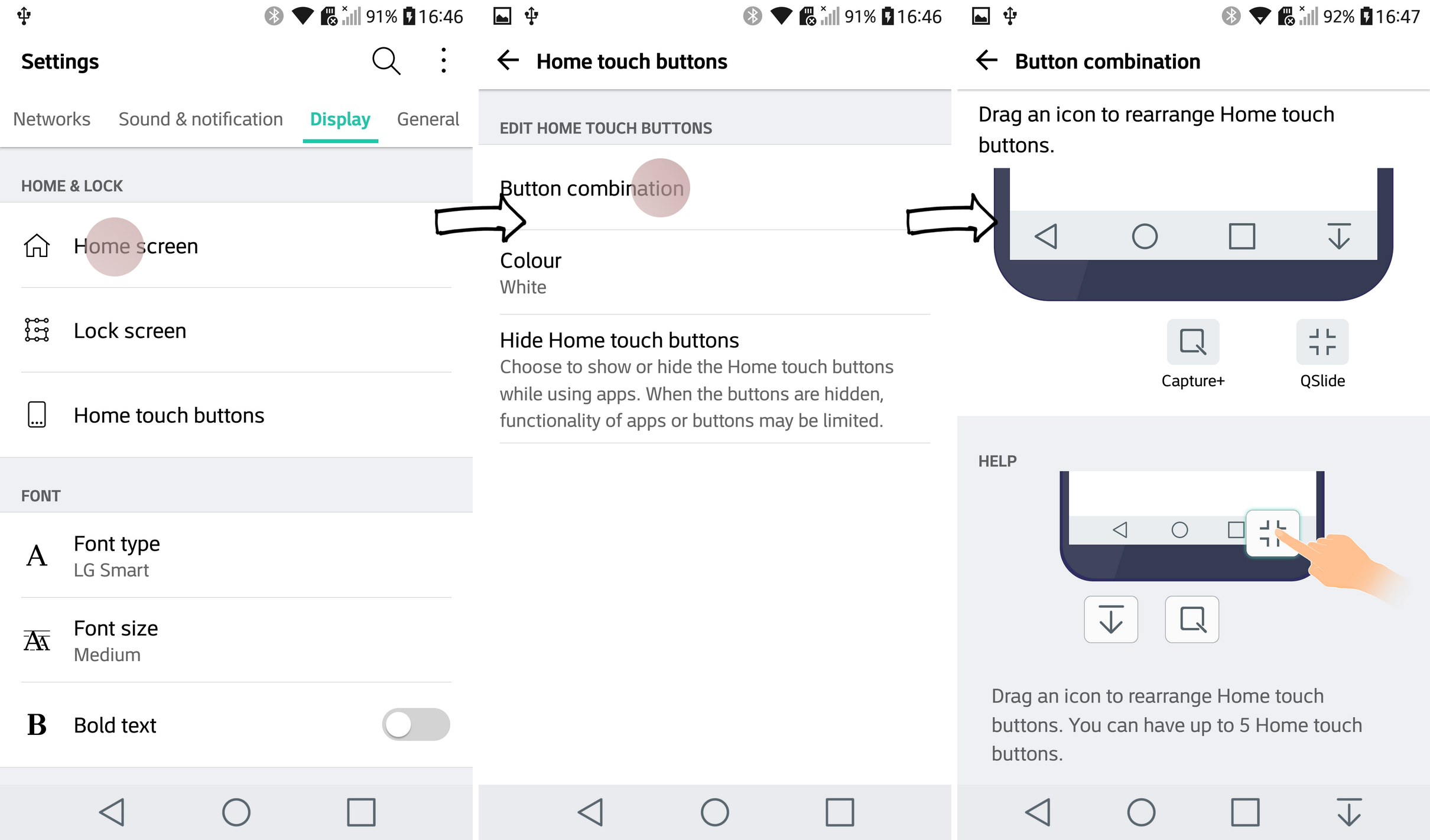
When LG announced its latest G5, one of the headlining features is none other than its modular design, but be sure that there is much more to discover about this device. It is indeed powerful and it has a fresh look, but there are also so many features not enabled out of the box, so you don’t even know what you might be missing.
Like many other Android phones from the current market, the LG G5 has software navigation buttons across the bottom of the display. This should not confuse users, but on the contrary, unlike physical buttons, they can disappear to make room for the fullscreen apps that you might be using or they can be customized to show even more buttons.
And the story gets even better as long as you have the possibility to rearrange the existing buttons, to change the color and even to add up to two extra buttons. LG defaults to this white navigation button row at the bottom of the screen, which matches its interface better than black, but things can be much better if you choose you customize the nav buttons by going into Display and opening the Home touch buttons submenu.
Here’s the actual procedure:
How to Customize LG G5 Navigation Buttons:
- For the start, go to Settings;
- Then, find your way to Display > Home touch buttons;
- Select Button combination;
- Now, it’s time to tap and drag to rearrange the buttons or add one of the three alternatives (I am talking about Notifications, Capture+, as well as QSlide). Note that you cannot have more than 5 buttons in the bar;
- Changes will show up in the navigation bar right away;
- You can choose the color of the buttons on the previous page too.
You see that can change the color to black if you want, and even alter the layout and selection of buttons, but the question is a different one. Will you do these changes, or will you just leave things as they are and forget all about what you have read? The choice is all yours!










User forum
0 messages