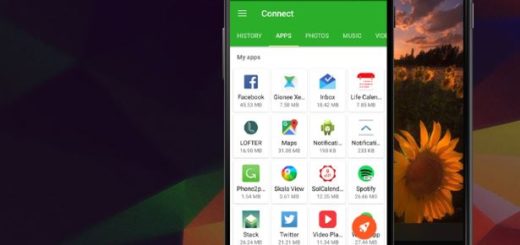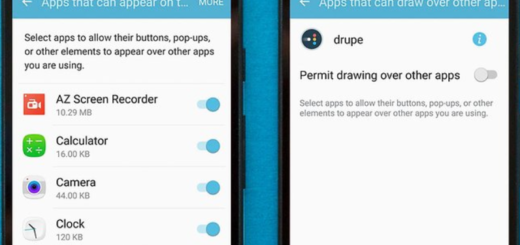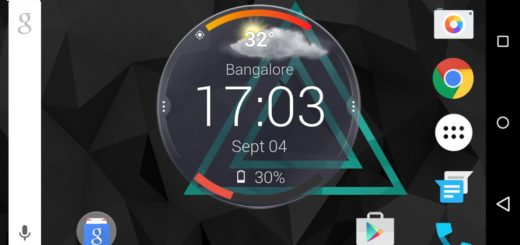Keep Your Galaxy S7 Screen On Longer
Do you want to change how long the Galaxy S7 screen stays on before turning off or before going black? You can make the screen stay on longer without turning off with the help of that special feature known as “Stay Awake” that can be found on the Galaxy S7.
Sometimes it may be necessary to have the display of the Samsung Galaxy S7 remaining permanently lit and you know the causes better than me. If you find yourself in such a situation, then this Android function can help you. However, the confusion that many owners have experienced is that the Stay awake feature is not set as a default on your Samsung Galaxy S7.
This feature is also possible to use when your Galaxy S7 is connected to a charging cable, so don’t waste any more time. The following guide will help you learn how to keep the Samsung Galaxy S7 on for a long period of time or even forever if you want it this way.
How To Keep Samsung Galaxy S7 Screen On Longer:
- For the start, you have to go to the Homescreen;
- Select on Menu;
- Then, select Android Settings;
- Browse for the Device Information option;
- Select on the entry and you’ll see a Build number;
- Now, you must tap on build number several times quickly;
- After the seventh time tapping, be sure that an information box on the screen will appear with “Developer options unlocked”;
- Go to developer options within the settings and enable the developer options. After developer options has been enabled, you can browse for the Stay awake option;
- Then, you just have to select the check box to enable the feature on the Samsung Galaxy S7.
Don’t stop here, but keep on exploring:
- Enter here and learn how simple it is to Change the Galaxy S7 Screen Mode;
- Turn Off the Galaxy S7 Notification LED Light if you also find it annoying, not to mention all those reports of the LED Light constantly blinking even when there’s no notification present;
- You can also fix Galaxy’s S7 Application Tray Problem of having all the apps out of order with all the new installed apps added to the back of the list;
- Use this guide and learn How to Solve the Speakers Sound Distorted Issue on Galaxy S7. Users say that they hear some sort of a crackling coming from the speaker, and it happens randomly when they play music or videos, butif you are one of them too, put this to an end;
- If you are also unhappy with TouchWiz, then solve the Galaxy S7 Laggy TouchWiz Problem right away!