Disable Doze for Specific Apps on your Galaxy S7
3 min. read
Published on
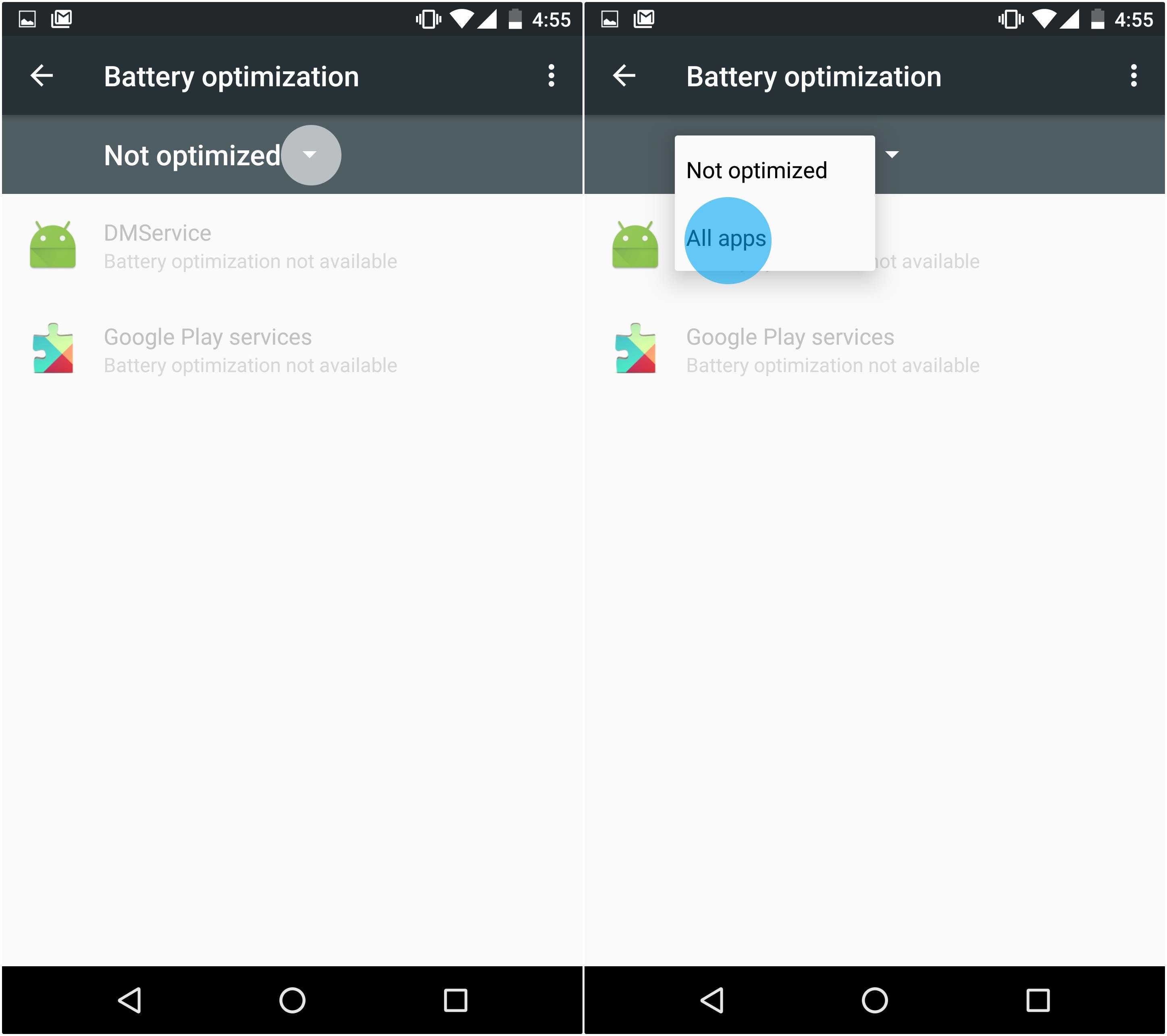
The feature that most were looking forward to use on Android Marshmallow is none other than Doze. Are things as good as initially claimed? Doze can truly be great if you want to save some battery life while your device is off and not being used, but things always tend to get more complicated.
Many Galaxy S7 owners, for example, really dislike it because the feature can prevent some applications from functioning the way they are used to. And I have even heard so many cases when users blame Doze for missing out on notifications and I can understand why this can be annoying. Thankfully though, there’s an easy way to disable Doze for any number of applications installed on your device. It’s not a singular on/off switch for disabling Doze entirely, but it could be if you decide to disable it for all apps.
As for choosing to disable Doze for a number of apps, this means that the feature won’t be as effective as it is when it can act system-wide. However that’s the price to pay for getting all the notifications, messages, updates and more from the applications that matter to you. And there are even app developers who can actually set some processes as high-priority ones, which means they become un-Dozeable.
So, if you also need an app to keep working in the background, you don’t have to worry no more, because you can easily disable Doze feature on the particular app that you want to. Head to the instructions below and waste no more time!
How to Disable Doze for Specific Apps on your Galaxy S7:
- Go to the Settings app;
- Then, look for the “Battery” option and tap on it;
- At the top right of your screen, there is a “More” button. Tap on it too to proceed further;
- There you will see two options. You must choose the second option known as “Optimize Battery Usage”;
- Tap on the “Apps Not Optimized” drop down menu;
- Up next, tap the “All Apps” option;
- You will find the list of the entire apps and services that are available in your device;
- All the applications are toggled to On, meaning that the Doze feature works for them. Toggle them to Off and the problem will be solved;
- You can choose to disable this feature on any app that you want from email, social media to game app.
That is all. Once you changed the setting of particular app in your Samsung Galaxy S7 phone, then that app will be ignored by Doze and you will keep receiving all notifications from the app.










User forum
0 messages