How to Name your Galaxy S7 Edge
3 min. read
Published on
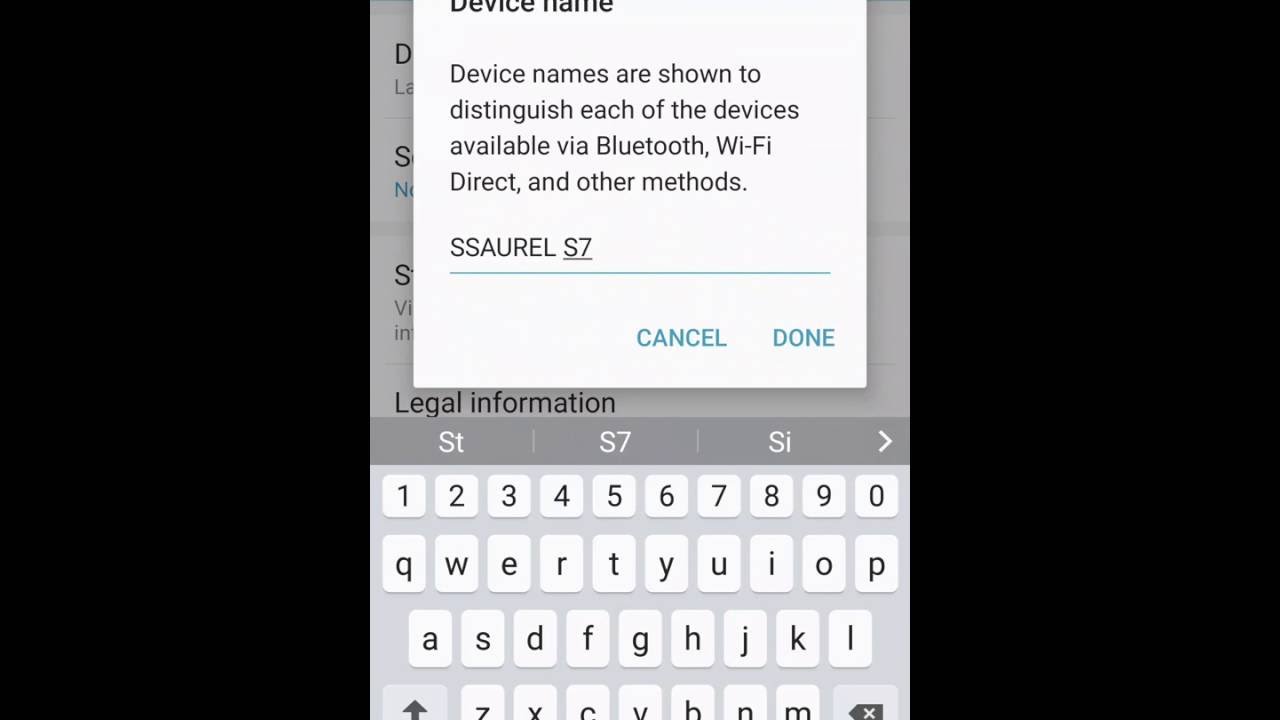
Galaxy S7 Edge is a real wonder! The display curves further away into the sides of the phone than ever before, so despite of the fact that you have a phablet-sized display, the phone is still as compact as possible. Its subtle curve on the front of the device makes it feel so smooth in the hand, like you could almost roll it around in your palm, but be sure that there is much more that this handset can offer to its buyers.
If you connect the Samsung Galaxy S7 Edge with your Bluetooth hands-free, then you will usually see the device name of the smartphone displayed. This device name is from default and you might already guess that it is none other than: Samsung Galaxy S7 Edge. If you prefer to use another Bluetooth device name for the Samsung Galaxy S7 Edge, then you can change it with the help of the steps found below.
You are not the only one thinking that this is not necessary. You might be like all the other users who fail or postpone to give their device a suitable name, but it will come a day when you will see what this really means. To be more precise, when it comes to pairing Bluetooth accessories in a crowded place, pinpointing your handset becomes a simply impossible task.
This is why you should apply the steps from bellow in order to change the name of your device right now:
How to Name your Galaxy S7 Edge:
- Open up Settings;
- Find your way into About Device and touch the About Device option (or Device Information);
- Tap Device Name; if you don’t find it, let me tell you that this can be found under the Software update, Status, and Legal information options;
- Give your Android handset a unique name;
- After that, hit the Save option.
That was all! You have successfully renamed your smartphone. Up to this point, this name will be displayed when you try to connect to a Bluetooth device, share files using Wi-Fi Direct and more.
With the basics out of the way, you can learn how to master your Galaxy S7 Edge by reading more tutorials such as:
- Enjoy Galaxy S7 Edge Wi-Fi Sharing Feature;
- Learn to Add a Case on your Samsung Galaxy S7 Edge in order to protect it all the time;
- How to Boot into Galaxy S7 Edge Download Mode with the help of this guide;
- How to Set Up Adoptable Storage on your Galaxy S7 Edge without having to worry about any sort of complicated rooting operations;
- How to Solve Galaxy S7 Edge Overheating Issues.










User forum
0 messages