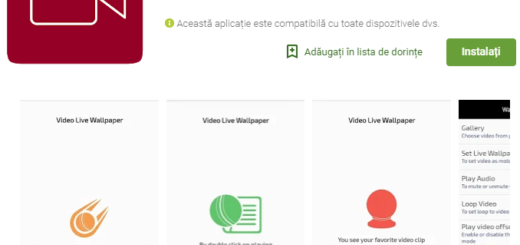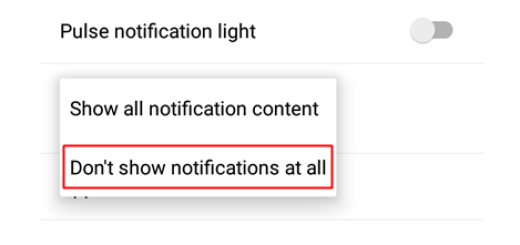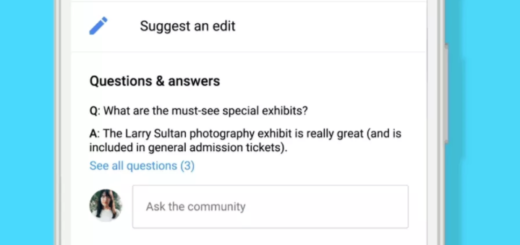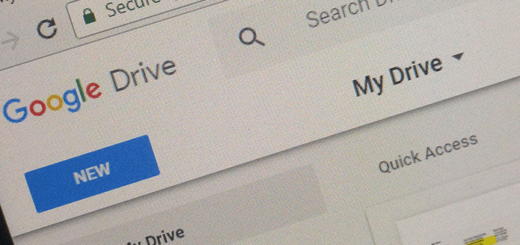How to Keep Galaxy S7 Screen Turned Off
Let me greed you with a warm welcome and reassure you that becoming the owner of a Samsung Galaxy S7 handset was not at all a bad decision. Consider yourself truly lucky even if the device is not perfect or if it doesn’t truly meet all your expectations. I don’t know about you, but I took some time to get to know this device, I made all the changes that might heart was calling for and now I simply love it.
I am not greedy, therefore keeping these changes only for my own pleasure is out of the question. Keeping the screen turned off was one of the first things that I felt a terrible urge for enjoying and I bet that I am not the only Galaxy S7 owner thinking the same.
If you also want to find a method to keep the screen from turning itself on when you don’t want it to, this guide will help you. The handset comes with physical home buttons, so there is no secret that it is prone to accidental presses from getting tossed around in your purse, bag or even while in your pocket and you don’t want that.
The battery life of your device is severally threatened with the screen turning on constantly (you know that the longer it’s lit up, the quicker you’ll notice your battery drain), not to mention the general state of your Galaxy S7 handset. So, no more talking and more action! That’s what you have to do:
How to Keep Galaxy S7 Screen Turned Off:
- Swipe down from the top of the screen to pull down the Notification Shade;
- Then, go to Settings – it’s the gear in the top right corner, in case of not remembering;
- Then, enter into Display;
- Swipe up to scroll down to the bottom of the display settings and you will immediately see an option for keeping the screen turned off. Your phone’s screen will now stay turned off when it’s in your pocket.
Do you see how a little trick as this one can help you get the most out of your Samsung Galaxy S7? You are not at all wrong if you feel like there is something you’ve missed out on, so take your time too and start exploring what this Samsung flagship has to offer:
- Speaking of the battery, enter here and learn How to Solve Galaxy S7 Charging paused: Battery temperature too low Error;
- Many have problems at this chapter, so you should better learn what to do in order to Get Galaxy S7 Color and Contrast Right;
- How to Open and Use the Galaxy S7 Camera with the help of this detailed guide;
- Do not hesitate to Enjoy Galaxy S7 Live Broadcast Video Mode, so your friends all over the world can watch your life as it actually happens;
- Do you want to Squeeze even More Content onto your Samsung Device Screen? You can do the trick by using the popular Nova Launcher and the procedure here described.