Learn to Double Wi-Fi Speed on OnePlus 3
3 min. read
Published on
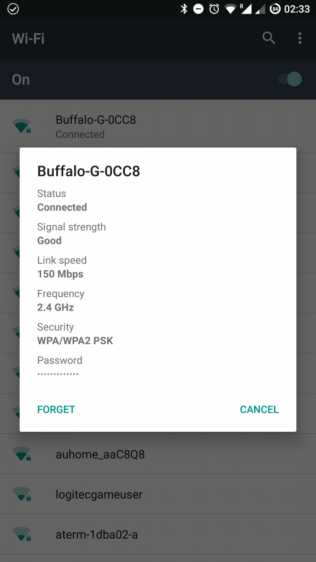
When it comes to the software of a new smartphone, sometimes companies have to make decisions that they feel will be in the best interest of the majority of their customers. Sometimes, we hate these decisions, while in other cases they are the result of a legitimate reason why the default settings are set the way they are. Whatsoever, a little tweaking hurts no one, especially when temptations are as high as learning how you can double Wi-Fi speed on your Oppo OnePlus 3.
On XDA Forums, according to senior developer dreinulldrei, modifying your an ini file theoretically increases the WiFi speed of the device and he is not making any mistake by saying that. On the contrary, the result is surprising!
By default, channel bonding is disabled for 2.4GHz frequency. 5GHz frequency has channel bonding enabled by default, but it’s not the same case for the latter. Channel bonding increases the channel width from 20MHz to 40MHz, so this can theoretically double your bandwidth.
For this to be possible into your OnePlus 3 as well, then you require root access to enable channel bonding on 2.5GHz. And returning to those company decisions, let me be clear that the line between the two options is such a thin one in this case! OnePlus did not enable this feature by taking in consideration the possibility of wireless interference. The 2.4GHz is divided into different bands to avoid interference, and what channel bonding does is to basically use multiple bands for improving the performance. However, the result is not always guaranteed, but you will actually get more interference in urban areas, where there are so many WiFi access points.
The bottom line is that you should not apply the steps from below if you currently live in an area with many WiFi routers around. But if this is no problem, don’t waste your time any longer.
This trick is quite easy to implement, as all one needs to do is modify one line in WCNSS_qcom_cfg.ini. Here’s how you can do it too:
Learn to Double Wi-Fi Speed on OnePlus 3:
- You must simply edit this line, so Open WCNSS_qcom_cfg.ini;
- This is located at /system/etc/wifi;
- Tab and hold this file and select Edit option;
- Now look for the following entry and make the following modification:
gChannelBondingMode24GHz=0
to
gChannelBondingMode24GHz=1 - That’s it.
Let me know if you indeed notice any change! I am sure that others are as curious as I am to know if this works for everyone!










User forum
0 messages