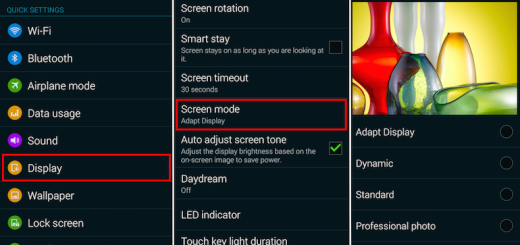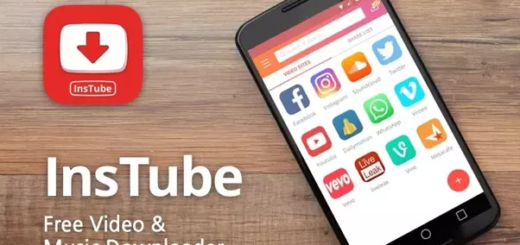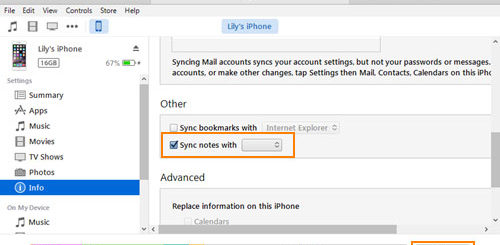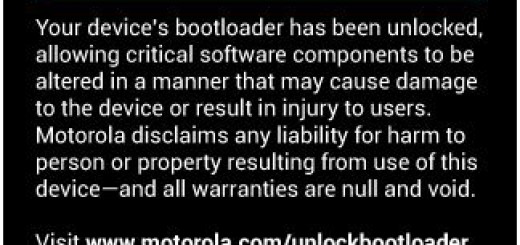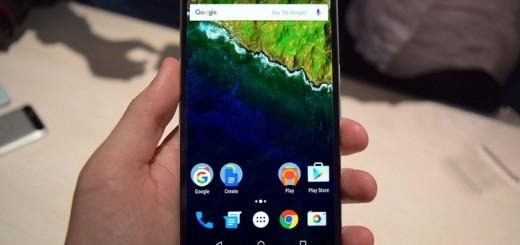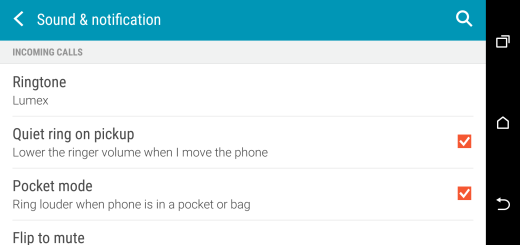How to Install GravityBox on Nougat
As you know, Android Nougat was launched towards the end of last year and now it’s a part of almost all Android user’s life. If you’re a power Android user, you must have surely used Xposed Framework and its extensive list of modules to customize your device. With the unofficial return of Xposed via abforce’s ART submodule, developers began exploring the possibilities that the popular modding framework can bring.
It’s true that we are still waiting for rovo89’s full Xposed release, but things tend to move pretty fast and we are now seeing the return of another module: GravityBox. This is one of the best Xposed Modules made to date as it comes with various customization features under its hood that allow you to take full control of your device.
However, GravityBox requires Xposed Framework to function, which wasn’t available on Android Nougat devices until recently. Now that Xposed has been ported to Android Nougat, GravityBox has been updated to support Android Nougat as well, so it’s the ideal time to think of installing GravityBox on Nougat.
Take a closer look:
- First of all, you should make sure that your device has Xposed Framework installed;
- You have to enable Unknown Sources on your device to allow installation of third party apps. For that, you need to open the Android Settings and head over to “Security” option. Once there, enable the toggle next to Unknown Sources;
- XDA Recognized Contributor C3C076 made everything possible and has brought GravityBox for Android Nougat ROMs, yet you should keep in mind that GravityBox is supposed to work on AOSP or stock based ROMs and it is not compatible with ROMs that are heavily modded by their manufacturers;
- If you have any questions regarding compatibility, don’t hesitate to ask me or to search the XDA thread.
Detailed procedure on How to Install GravityBox on Nougat:
- To install Gravity Box, download the GravityBox APK file for Android 7.0 Nougat from here;
- Then, install it;
- Once installed, you will receive another notification from Xposed Installer that “Xposed module is not activated yet”. Therefore, you have to tap on that to head over to the modules section of Xposed;
- Also check the checkbox next to GravityBox;
- Up next, reboot your device to activate GravityBox;
- When it comes back up, you should be able to tweak your Android the way you want.