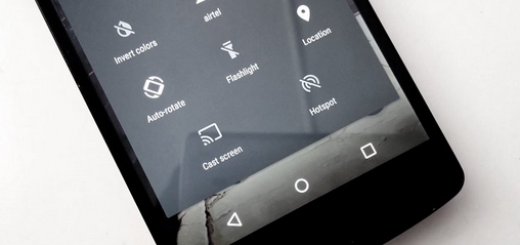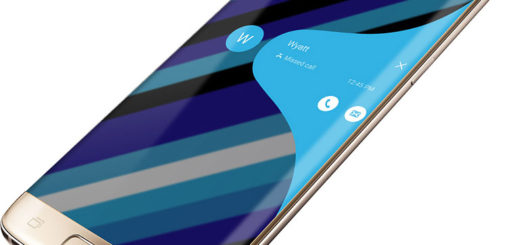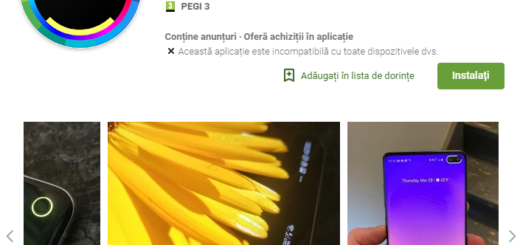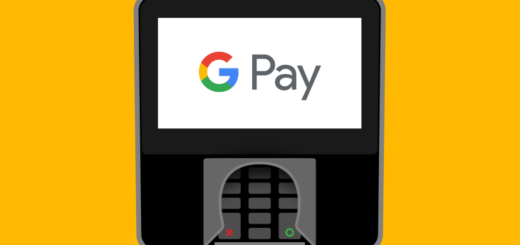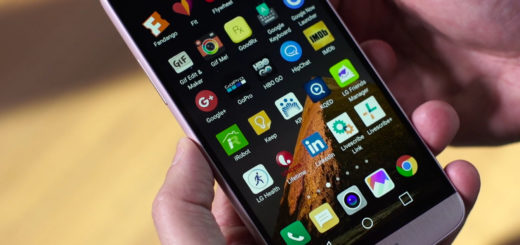How to Adjust Your Display Resolution on Galaxy Note 8
Let me assure you of the fact that while the Note 8 screen is capable of a resolution up to no less than 2960 x 1440 pixels, it comes set to 1480 x 720 by default. Changing the resolution is sometimes a must, so here we are with a great guide for that. Let me remind you that the resolution slider affects the sharpness on the screen appear — the native WQHD provides the best picture quality, but note that setting a lower resolution may improve battery life.
The default FHD+ resolution doesn’t push the display to its limits, but may provide modest battery life improvements compared to WQHD. And the jump from FHD+ to WQHD+ is more noticeable on such a large display, yet the choice is always yours to make.
Learn: How to Turn on Screen Mode on Galaxy Note 8 or How to Set Up Edge Panel on your Galaxy Note 8
So you may want to switch up to WQHD+ if you have a Note 8 phablet and if enjoying the very best possible picture quality is essential to you, but out of the question if the battery life is a must. Make a choice depending on how you use the Note 8 device.
The screen resolution option is easy to find, therefore let me be your guide once more.
How to Adjust Your Display Resolution on Galaxy Note 8:
- For the start, you must open the notification shade by swiping down from the top of the screen;
- Up next, you have to tap the cog icon to open the Settings app;
- Then, just tap Display;
- While being in the Display section of Settings, you can make the change by tapping on Screen resolution. Then, slide the dot to pick from these options: 1480 x 720, 2220 x 1080 and 2960 x 1440;
- After selection your option, don’t hesitate to tap Apply to set it, or Cancel to go back without changing anything.