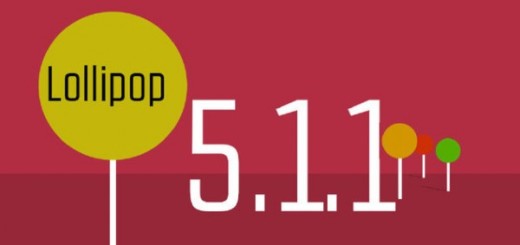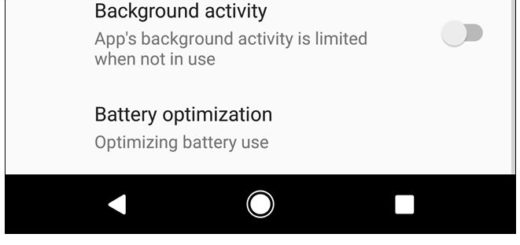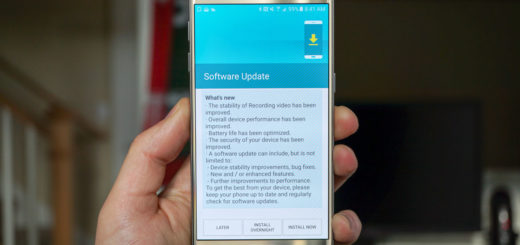Completely Disable Bixby on your Galaxy Note 8 Device
It’s been a couple of months since Samsung finally let users disable the dedicated Bixby button since the story cannot be changed anymore. Even if it was initially envisioned as a Samsung’s answer to AI-powered digital assistants from Amazon, Apple, Google, and Microsoft, Bixby come with several launch delays and early reports that English voice-activation was an issue as long as it couldn’t fully understand English. How crazy is that?
Even more, I know it and you know it too: the Bixby button placement is far from being ideal. Well, the button is right under the Volume keys and nearly directly opposite the Power buttons. On a large device such as your Note 8, this leads to accidental presses and unintended Bixby launches, especially when trying to launch the camera and it is frustrating.
And the fact that the Bixby button is not mappable to another action encourages even more users to completely disable Bixby on their Galaxy Note 8 handset. If you are one of them too, remember that Bixby is divided into Bixby Voice and Bixby Home. The first feature functions in a walkie-talkie-style or at least it should work in such a manner, but it gets really frustrating when it doesn’t work, so you’re going to want to turn it off before you disable Bixby Home.
Completely Disable Bixby on your Galaxy Note 8 Device:
- While being on the Samsung home screen, swipe right until you get to Bixby Home;
- On the top menu bar, tap the three vertical dots;
- Then, you need to tap Settings;
- Uncheck Bixby Voice;
- With Bixby Voice gone for good, you must now disable Bixby Home from popping up whenever we accidentally press the side button, so don’t hesitate to press the Bixby button on the left side of the phone, right under the volume rocker;
- Then, you must tap the Settings button;
- Simply uncheck Bixby Key;
- Up next, you have to disable Bixby Home access from the home screen, so from the home screen, hold down on empty space until the menu appears;
- Swipe to the right to reach the left home panel;
- Disable Bixby Home and rest assured that it is finally gone for good.