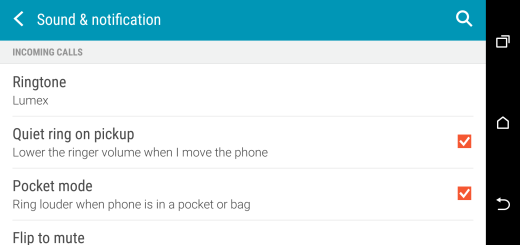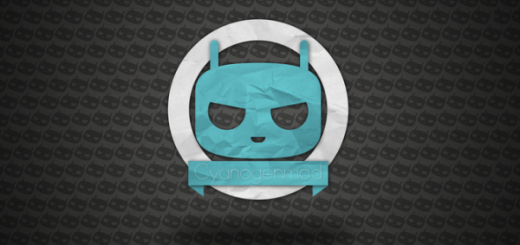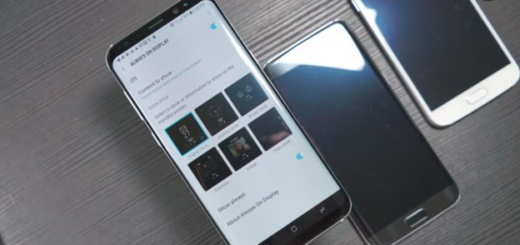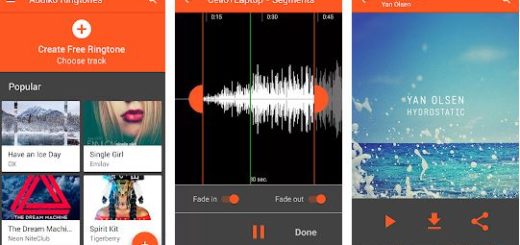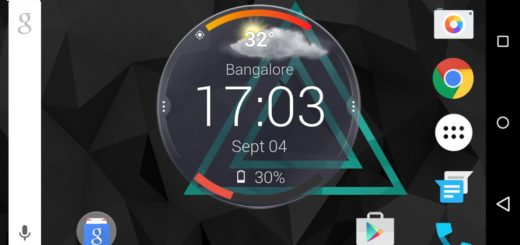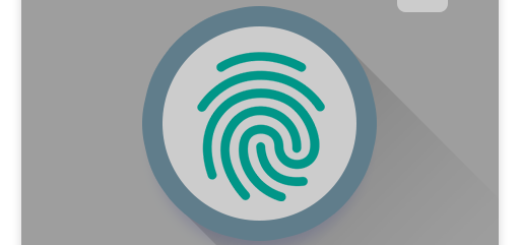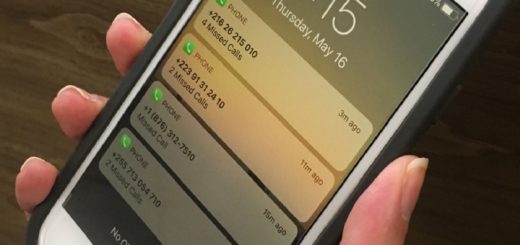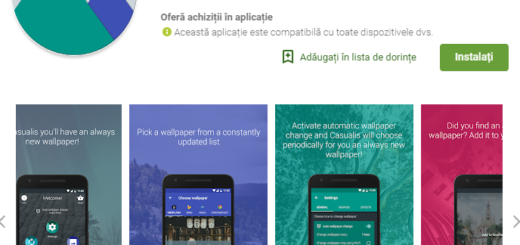Disable or Delete Pre-Installed Apps on Essential PH1
I think that it takes a lot of guts to go up against Samsung, Sony, or HTC these days if you’re a smartphone startup. Bu the Essential PH1 did it and it is quite an unexpected success, we must all admit that. But, as it happens with every phone, not all preinstalled apps on your smartphone will be of any use to you.
By disabling or deleting apps you don’t want or need, you’ll be able to improve your phone’s performance and free up some valuable storage space. Some common aps that come pre-installed on Essential PH1 include the Google+, Google Play Store, Gmail and several others.
These aren’t apps that you want to get rid of, yet things aren’t the same for other bloatware apps such as the S Voice and S Health that might never be used or taken seriously by the handset’s users.
Apps you don’t need but cannot uninstall are called bloatware. With our tips, you can delete or at least disable preinstalled apps and bloatware if deleting isn’t possible in the first place.
How to Delete Apps on Essential PH1:
- At first, power on your Essential PH1;
- Find your way to the bottom of your home page;
- At this point, you must tap on apps and select on the app you would like to uninstall;
- As you hold the app, you will see shrunk grid of icons with a bar of options at the top of your screen;
- Then, you must just drag the app over to the Uninstall option at the top and release it;
- Now, it’s time to confirm your choice by tapping on Uninstall.
How to Disable Pre-Installed Apps on Essential PH1:
- With your Essential PH1 powered on, the first thing that you need to do is to open your app drawer;
- Up next, tap the Edit button;
- A minus symbol will appear next to any app you can remove;
- Tap in this – sign to disable and uninstall any preinstalled app that you want to get rid of.