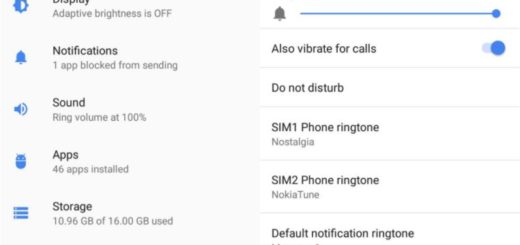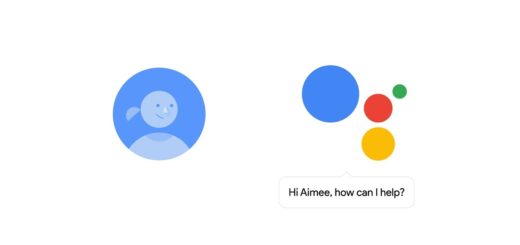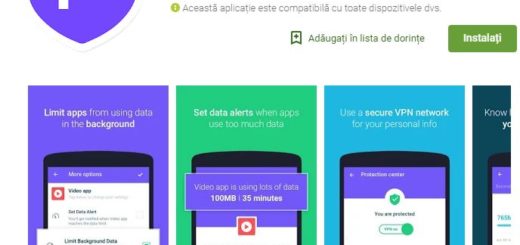Forward Photo Album in WhatsApp on Android
Texting is nice. Reading is great too. But, come on, also seeing a photo about what you are describing is a lot more fun (at least for most of us). WhatsApp lets you forward photo albums for all those times when images could speak louder than words. WhatsApp has the feature of forwarding messages for a while now, but it’s OK if you haven’t discovered it up to now.
So, if you receive many photos from a contact, all these photos are immediately combined into an album by WhatsApp and then, you can chose to forward this album to other Contacts. The newly created Photo Album makes sure that three photos are shown as thumbnails, while the fourth photo reveals the number of the other photos in the album.
Don’t worry, you can tap every single photo and forward it individually, or you forward all at once. And if all these sound a bit too complicated, I can assure you that they actually aren’t. I will show you how it all works right away:
Learn to Forward Photo Album in WhatsApp on Android:
- First of all, open the WhatsApp Message containing multiple photos;
- Be sure that you will see that WhatsApp has created a Photo Album, so simply tap and hold on the Photo Album;
- Up next, you have to tap on Forward All option in the contextual menu to send the whole album (all bundled up photos) to another contact in WhatsApp;
- If you want to take things even further, you can add messages, additional photos, or even other photo albums. For example, select the messages that you want to send by checking them on the left-hand side. Once you selected all messages, click the “Forward” icon at the bottom left;
- At this point, it’s time to choose the contact that you want to send it to. Mark the contact you have in mind and tap “Forward” at the bottom right;
- Now, the entire Photo Album containing multiple Photos will be forwarded to your selected contact.