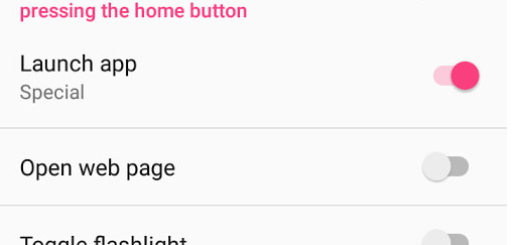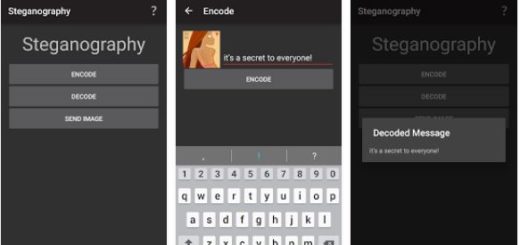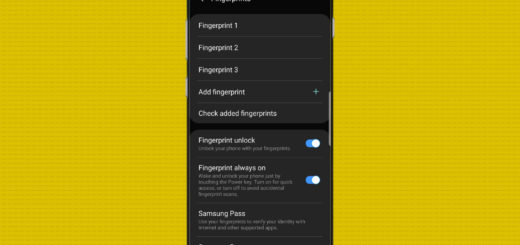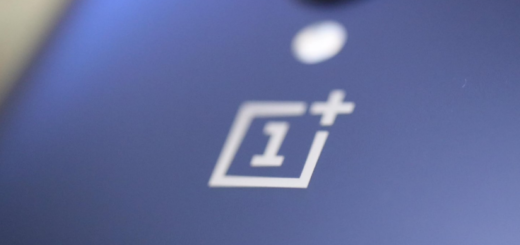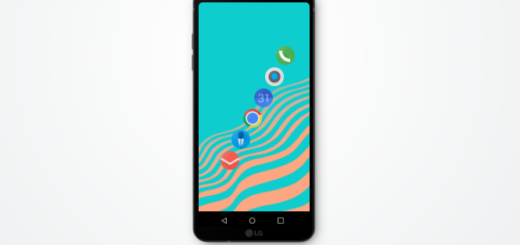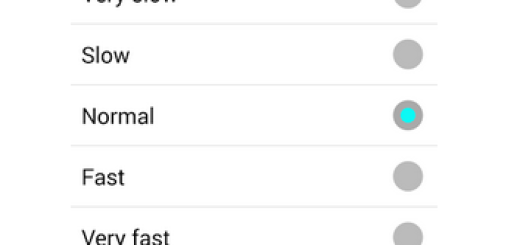How to Copy the Current URL Faster in Chrome for Android
As you know, Google has a fairly rapid development pace with Chrome, so you should always pay attention to updates to see what else pops up. With Chrome on your phone, there’s no need to dig through menus or take aim at tiny buttons to make the most of your tabs and webpages, but everything is there, at your pleasure.
Just swipe, flick, tap and hold, or tap and pull to open a new tab, close one you don’t want to use any longer, copy an interesting URL to the clipboard, reveal all your tabs in a blink of an eye and more. Speaking of that, there are various ways to copy the URL of a page.
The most common method is to tap the address bar, then press Select All in the text menu and press Copy. This isn’t though very convenient, especially since you often have to expand the text menu before Select All appears. Thankfully, there are quicker methods.
How to Copy the Current URL Faster in Chrome for Android:
- Have you ever tried to press the Share button in the main overflow menu and then, select the option that says Copy to Clipboard? There is no easier way than this one, trust me on that!;
- You can also hold down on the address bar instead of tapping it, which will select the entire URL automatically, then simply press Copy. If you see a green lock or info icon in the address bar, you can tap it and hold down on the URL to copy;
- In case of using a Chrome Custom Tab, you may also hold down anywhere on the top bar and after that, the URL will be copied. That’s how easy it can be to copy the URL faster in Chrome for Android.
Hope you find these tricks interesting and useful! Are you a master in Chrome for Android already? What other features do you use that aren’t obvious? Share your own tricks in the comments section below!