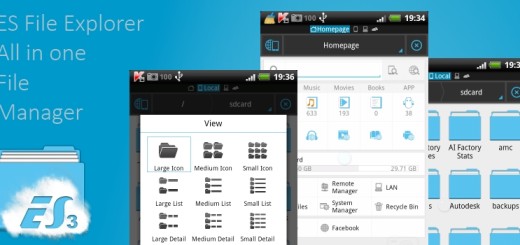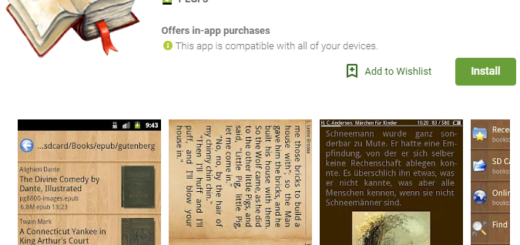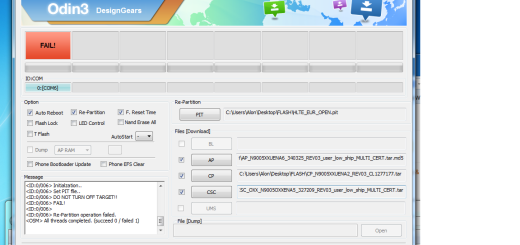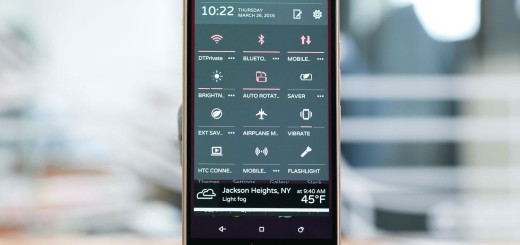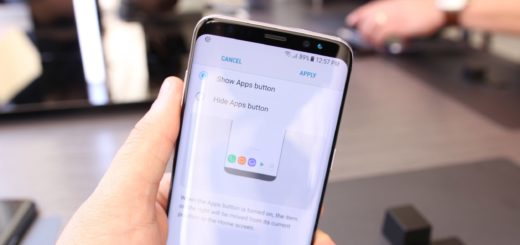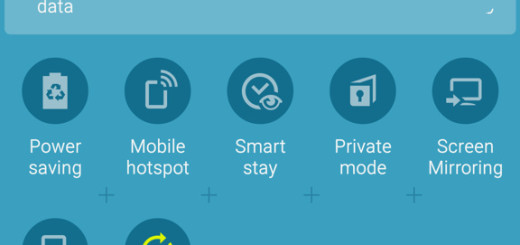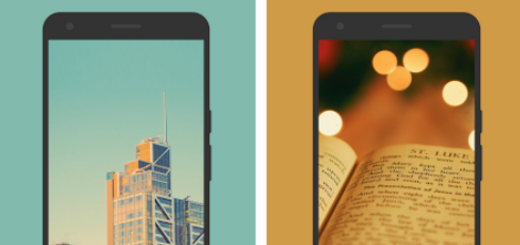OnePlus 6: How to Add Toolbox to Shelf
Some of the most popular phone makers on the market run heavy custom UIs with more features than we could ever use. It’s LG’s or even Samsung’s case, but I am glad that OnePlus 6 could never be included in this category. This handset won’t empty your wallet, it doesn’t overload you with things you’ll never use, but it surprises you with little things that tend to matter the most.
The OnePlus 6 runs OxygenOS, is close to stock Android, but there are several subtle differences between it and a pure Android Pixel phone. Based on these differences, I want to tell you more about the special Shelf feature that captured my attention. By swiping to the right on your display, you can access your Shelf — this is where all your widgets live.
If it’s not enabled, simply long press on the home screen, just tap on Home Settings, and toggle on Shelf. I have no doubt that you will love it. Customizing it is a piece of cake as all you have to do is to tap on the teal plus icon at the bottom of the screen and choose from the list of widgets the ones you want to add.
You can also move a widget around by long pressing on it and dragging it to your desired location, you can resize each widget or to delete those that you no longer need to use, but are you aware of the fact that OnePlus has pushed a new update to its stock OxygenOS launcher, namely, the OnePlus Launcher? The point is that with the latest update, the company has added three new features. I am talking about the ability to hide apps using Hidden Space, the dynamic icon editing and the new Toolbox in Shelf that interests us.
I find this Toolbox option as being the missing tool that I have been waiting for. The toolbox includes important apps for specific tasks that you’d need to engage with in your activities, so it is perfect. There is a calculator, Selfie shortcut, recorder, timer, as well as a File sharing tool for those who know that sharing is absolutely natural, even if we are talking about your cake cut in two or those amazing pics from your last trip with your loved ones.
If you want, you can also add Portrait mode functionality directly to the Toolbox and whenever you press that button, you will be redirected to the Portrait mode in the camera application. If this isn’t your thing, then choose from other features such as accessing a particular Gmail account directly, jumping directly to Incognito mode and so on.
So, what’s your opinion on this change? Just sound off in the comments below!