Learn to Use Portrait Mode on your Pixel 3
3 min. read
Updated on
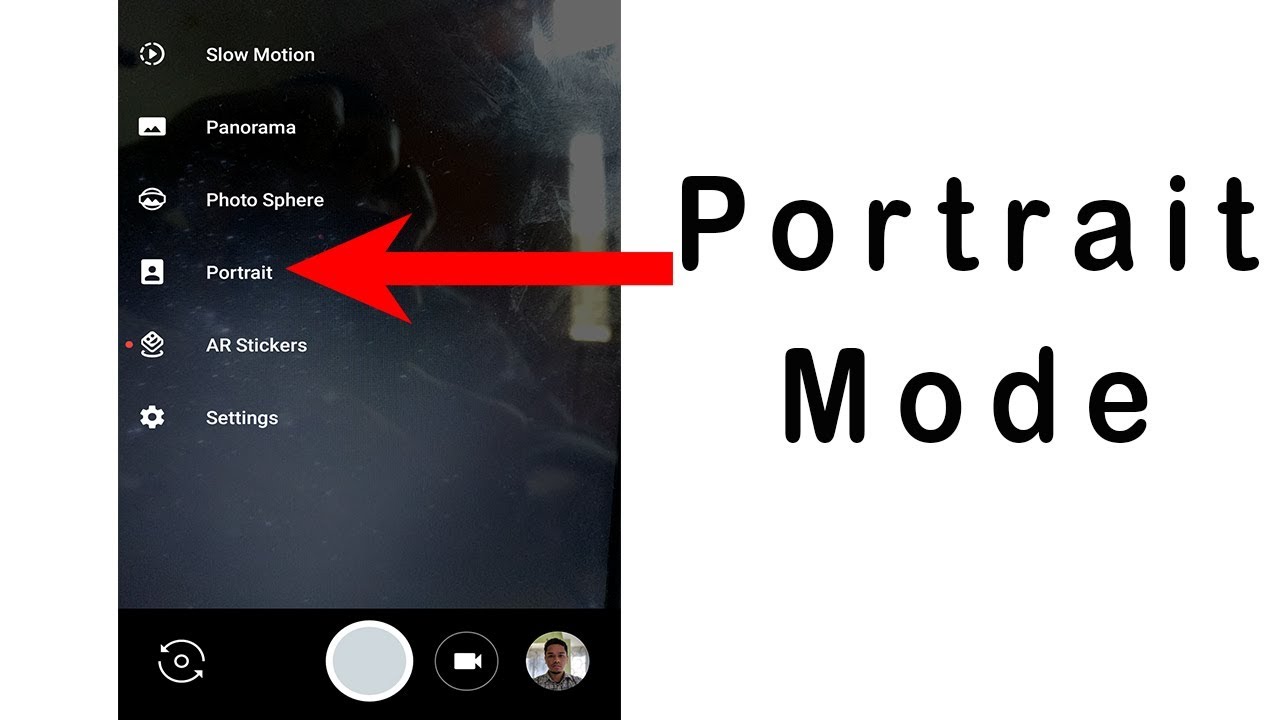
With the Pixel 3 device, Google clearly gives us a camera to dream of. This means a camera which can take photos in any light (I am talking about colorful, detailed and low-noise pictures in super low light) and has built-in intelligence to capture those moments that only happen once. This is a camera that lets us get creative and provide smooth videos, with useful Google Lens Suggestions and much more to discover.
Despite of the fact that it is not equipped with a second camera, I can also assure you that the Pixel 3 does an excellent Portrait Mode. How is it possible? Keep on reading to find out,.
Pixel 3 is One of a Kind
The Pixel 3 uses spilt pixels to create background blur, just like Canon uses split pixels in its Dual Pixel AF technology to determine focus. Yes, be sure that you get the very best.
Portrait Mode still struggles with fine details like hair, and doesn’t nail the right objects to blur all the time, but do not worry. This happens as a consequence to the fact that no device has really created the perfect Portrait Mode yet. And you cannot really complain about what you are getting. Your Pixel 3’s Portrait Mode is actually even better as compared to the iPhone Xs.
I am saying that since the Pixel 3 doesn’t need you to be at an optimal distance to shoot portraits. Yes, you finally have more freedom to compose. And I don’t know about you, but I’ve never seen a better phone shoot inanimate objects with Portrait Mode. The Pixel 3’s ability to discern between subject and background is one of a kind. Trust me when I say that this something hard to achieve even of high-end phone models, so Pixel nailed it!
More Fun Editing Options for Portrait Mode
So, you get even sharper images than expected. How to complain about that? And there are also some fun editing options in Google Photos. You are able to change the blurriness of the background, or change the part of the picture in focus after you’ve taken it. Google Photos can also make the subject of your photo pop by leaving them in color, while changing the background to black and white.
So, if you re also craving that blurred background effect, all you have to do is to just swipe to Portrait. Then, you must only line up your subject and take the picture. This might indeed work on both the front and back cameras, but if the Portrait Mode on the rear camera is excellent, the on the front camera is not as good as expected.
However, your Pixel 3 lets you adjust the amount of background blur. The setting is buried in the edit photo option, which shows up at the bottom after you take a picture. You can adjust the depth as a whole, adjust separately for blur and foreground blur, or even completely change the focal point of the image if you want so.










User forum
0 messages