Galaxy Note 8: Map the Bixby Button to Run a "Quick command"
2 min. read
Updated on
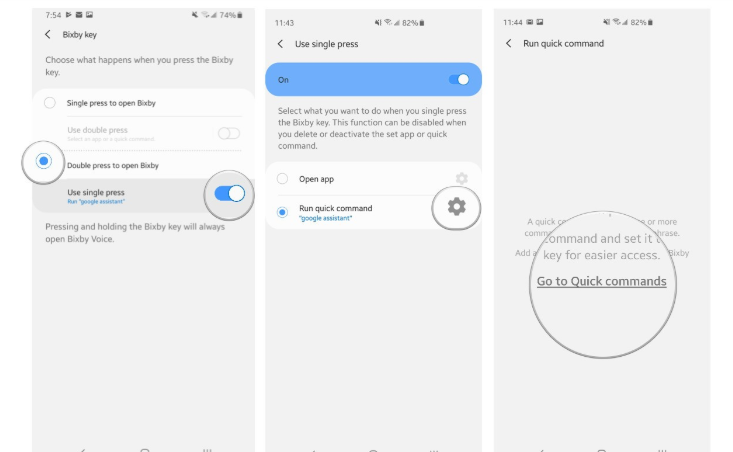
I bet that you’ve heard it too. Samsung released an update to the Bixby app for its Galaxy S8, Galaxy S9, Galaxy S10, Note 8, and Note 9 smartphones that finally addresses something we’ve been asking for since Bixby’s first glimpse of light. I am talking about the chance to reprogram the hardware button on the side of your Samsung device to do something other than just launching Bixby.
What does remapping do for your Note 8 device? Well, you’re now able to launch any app you want by single or double-pressing the Bixby button. If you want to load the Google app, Twitter or the camera – these are all possible. There’s though another way to deal with the offending Bixby button.
I am talking about running a “quick command”. Besides opening any app you want, Samsung also allows you to map the Bixby button to run a “quick command,” which is a pre-set number of Bixby commands like “open Spotify and play a playlist” or something a little more personal such as “call Peter”.
Yes, you can also create your own. So, here’s how to do it.
Map the Bixby Button to run a “Quick command”:
- At first, you need to open Settings;
- Tap Advanced Features;
- Then, touch the Bixby key;
- Select Double press in order to open Bixby;
- Now, enable Use single press toggle;
- Then, you have to tap inside Use single press area;
- You must now tap Run quick command;
- Waste no more time and tap on the Settings button and Go to Quick Commands;
- Select Quick command;
- Up next, you have to tap Plus sign at top right of screen;
- Give a title to Quick Command and choose Add command;
- Do not forget to tap Save.
What was your quick command? Pressing the button can lead to just one thing, like activate the Google app or to various actions. Let’s say that you put the phone into Car Mode, which shuts off Wi-Fi, turns on Bluetooth, opens Spotify and so on. Got the idea?










User forum
0 messages