Install Android 4.4.2 KitKat Using CM11 on Acer Iconia A510
The CyanogenMod 11 Custom ROM was developed in order to offer customers using older devices a possibility to upgrade their handsets to Google’s latest firmware and namely the Android 4.4 KitKat. Since the Google update will take a while before it will reach all Android-based devices, CM11 represents the best alternative.
Moreover, a new released build of the CyanogenMod 11.0 brings the OS to an increased number of popular smartphones that are ready to get KitKat including the Galaxy S3, Sony Xperia Z and HTC One handset. In the same time, the new build offers stability patches, bug fixes and added support for even more devices. Alternatively, users will get the same new features offered by the KitKat firmware and other CM-specific additions.
Within this article, I want to show you how to upgrade your Acer Iconia A510 tablet to Android 4.4.2 KitKat using the CyanogenMod 11. However, before you start the process, you have to make sure that you understand all steps and all risks you take along with the installation of a Custom firmware on your smart device.
You will be the only responsible if something wrong happens with your device during the process. In the same time, it is worth mentioning the fact that the warranty of your device may be voided if you choose to install a custom ROM.
Preparatory Steps
- Charge your device at least 50 percent, because if it shuts down during the process, it might cause notable damage. You can even lose of your data along with it.
- Check the device model number. In order to see if your device is eligible with this process, you have to check its model. For this, go to the “About device” section under Settings. In the same time, you can check on the packing box of the device. The number must be A510. The following process is meant only for the respective Acer Iconia A510. The process is not eligible on other variants or other devices, and they might be harmed.
- Backup your device in order to protect important data and files before you format the system. During the process, you will lose your apps and app-data (app settings, game progress, etc.) and in such cases, files on the internal memory. Therefore, do not forget to start a backup before your start updating the device.
Downloads
In order to update the Acer Iconia A510 to Android 4.4.2 KitKat using the CM 11 ROM, you must have proper, and working driver installed on your Windows computer in order to unlock bootloader. This will allow your desktop computer to recognize your tablet. In the same time, you must first unlock the bootloader on your Acer Iconia before proceeding with the tutorial. If your device is already bootloader unlocked, then you can skip this step.
The next step is to download and install the latest CWM Recovery, the Custom ROM file and the Gapps File. Make sure you have the latest version of the recovery installed on your device. In the case of the ROM, Gapps, and patch files you download, you have to move them to a separate folder on your phone and remember the location.
- Download Latest CWM Recovery from here
- Download CM11 Custom ROM file (183 MB) from here
- Download Gapps file (123.7 MB) from here
How to Update Acer Iconia A510 to Android 4.4.2 KitKat with CM 11
1. Boot into recovery mode. The easiest way to boot into recovery mode using the QuickBoot app. As an alternative, you can power off your device for 3.5 seconds until the screen goes off. After, press and hold the Volume Down and Power button at the same time until a small text appears at the top left corner. Release the keys and the table will boot into recovery mode.
2. Create a Nandroid Backup right from the recovery menu. This is not mandatory, but as an alternative measure of precaution, you should head over to Backup and Restore, following the Backup option.
3. The next step is to perform a factory reset. Keep in mind that this will delete all apps and their settings, as well as the game process. For this, select Wipe data/Factory reset and then select Yes in order to confirm factory reset.
4. Install the ROM file first. For this, select Install zip, and Choose Zip from SDCard, where you have saved the downloaded files.
5. Next, you will have to install Gapps file. Perform the same steps as with the ROM file. It is important to install these two files in the exact order. The same goes when you flush them.
6. Reboot your device from the main menu of Recovery. There, you have the Reboot System now option.
This is the all. Your Acer Iconia A510 tablet is now upgraded to Android 4.4.2 using the CyanogenMod 11 Custom ROM. If you encounter any problem during the procedures such as a bootloop (stuck at logo while rebooting), you can easily perform the third step once again. This will erase everything on your device, and you can start the process again.




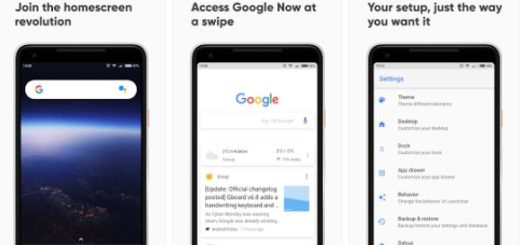

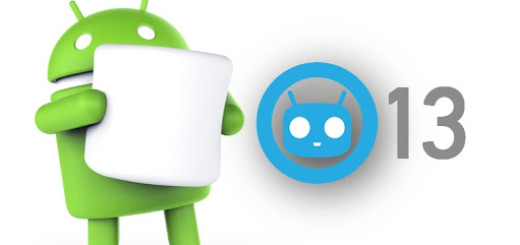


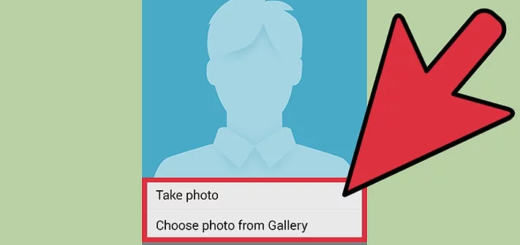

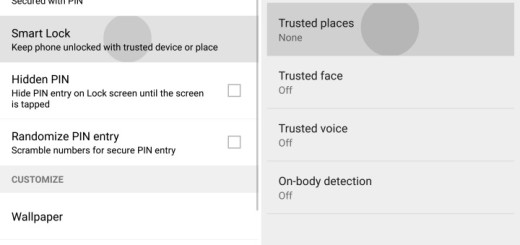
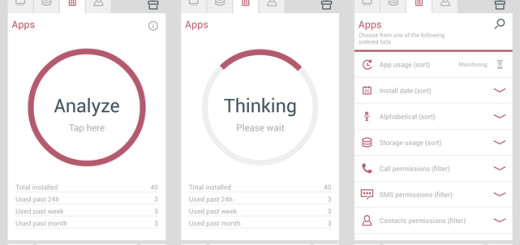
Bun tutorial Andreea, am un A510 si tocmai vroiam sa-i fac un update :). Crezi ca se va misca mai bine tableta dupa?