How to Join a Group Play Session on Galaxy S5
3 min. read
Updated on
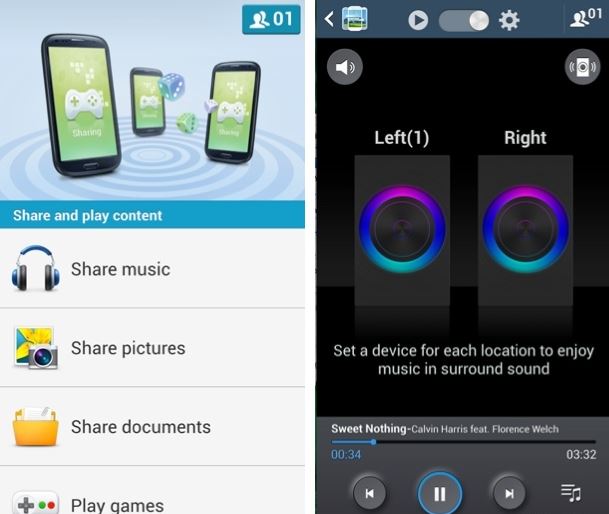
We have just talked about the possibility of share content with other devices on your Galaxy S5, so that is how you have seen what its Quick connect is really capable of. Anyway, we want to tell you that it can do one more thing besides this one: it lets you join a Group Play session on your Galaxy S5 and enjoy its advantages.
As you know, Group Play on Galaxy S5 is ideal when it comes to sharing music, pictures, documents and not only and even for playing games with friends in the same group. So, before thinking of the possibility to join Group Play, you have to search for available sessions or to make your own session.
How to Create a Group on Samsung Galaxy S5 Group Play:
- Open the Group Play app;
- Tap on “Create Group:’
- If you mark “Set Group Password”, you are asked to set a password and all other members will have to enter the same password if they want to become a part of that group;
- Choose the content you would like to share and that was all!
As for joining a group session, here’s what you have to do:
How to Join a Group Play Session on Galaxy S5:
- Go to your Galaxy’s S5 Home screen by tapping on the Back key for a few times or by simply pressing on the Home button once;
- From your Home screen, pull down the Notification Panel;
- You are now on the Notifications Panel; from here, you have to tap on the Quick Connect button to see the available devices that you can connect to;
- Quick Connect will show the list of nearby devices;
- Tap on “Join” from the list of available devices;
- Follow the instructions on-screen for completing the connection and have fun!
You have just learned how to join a Group Play session using Quick Connect on your Samsung Galaxy S5! Was it hard? Let us know if you have encountered any problems!
And don’t leave aside the fact that we have many other tutorials about this handset in order to help you get the best out of it; our list includes How to Restore Sprint Galaxy S5 to stock Android OS, How to make Samsung Galaxy S5 look like Stock Android, How to Enjoy a Galaxy S5 experience on any Android Device or to Choose the Right Screen Mode on Galaxy S5, Ultimate Guide for Samsung’s Galaxy S5 Camera,How to Use Samsung’s Galaxy S5 Fingerprint Scanner and to Customize Galaxy S5 Settings Menu, How to Customize Blocking Mode on Galaxy S5, to Hide Files, How to Improve Battery Life and to Use Emergency Contact Feature on Samsung Galaxy S5, How to Root Verizon Galaxy S5 using one-click root solution, How to Root AT&T Galaxy S5 using One-Click Root method, How to Root Samsung Galaxy S5 using Odin (compatible with T-Mobile, International, Canada, and more) and noy only.
You’ll soon find even more guides for this device as this is what we are currently working on, so don’t hesitate to tell us if there’s something that you are looking for!










User forum
0 messages