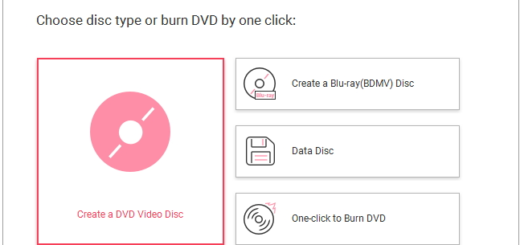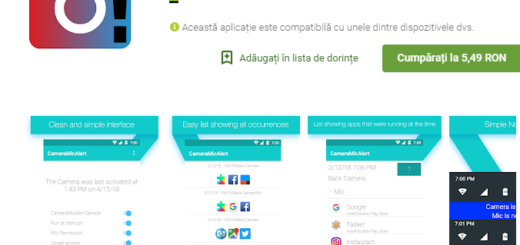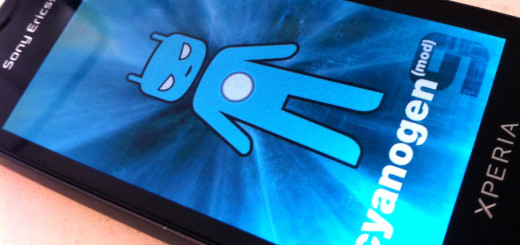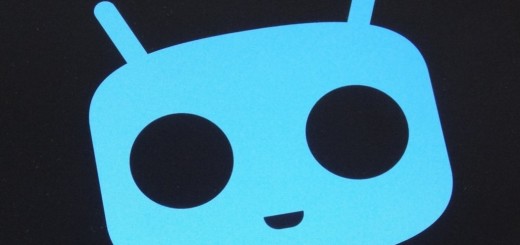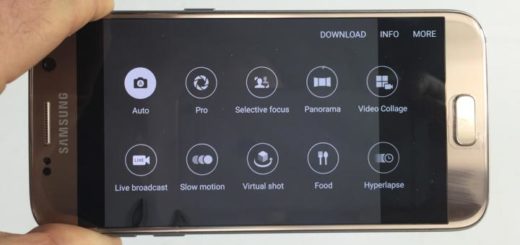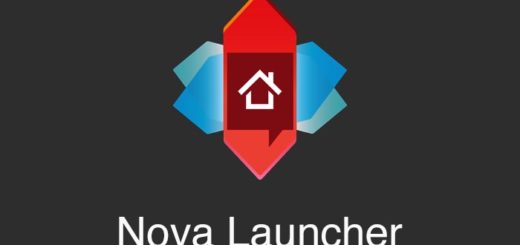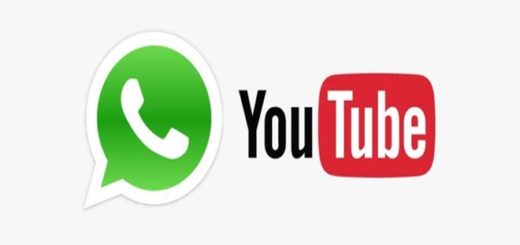Unlock Samsung Galaxy S6 Without using Screen Lock Password and Fingerprint Features
Do you own the new Galaxy S6 smartphone? We are sure that you have plenty of reasons to be pleased by your choice: the display on the Galaxy S6 is a 5.1-inch Super AMOLED panel with a quad HD (1440 x 2560) resolution and a pixel density that works out to 577 pixels per inch, the 16 MP camera is amazing, the octa-core chipset with 64-bit architecture is powerful and capable of facing even the most demanding tasks, not to mention the surprise that come with its design.
For the very first time we can find a Samsung Galaxy device which doesn’t disappoint at this chapter: its look is soft and subtle, we love those rounded edges and the Home button that compliments the device’s overall shape, not to mention the metallic construction. It’s hard to argue with results and deny that Galaxy S6 is one of the most impressive smartphones of the moments, but errors might occur even in such a case.
How should you unlock your Samsung Galaxy S6 if the screen lock password and the fingerprint are not accepted? We don’t want to be the ones who spoil all the fun, but in such a case we can assure you of the fact that rebooting the device is simply pointless. After all, this is the main purpose of the screen lock: if someone manages to steal your device, the thief cannot access your data if it is locked.
There are a couple of methods to unlock your Samsung Galaxy S6 smartphone even in those cases when your password and the fingerprint are not recognized any longer, so don’t hesitate to continue reading:
How to unlock Samsung Galaxy S6 if Screen Lock Password or Fingerprint is not accepted:
- Don’t hesitate to reset the handset. By applying a hard reset (use this detailed guide for more details on the procedure) all personal data and files will be erased and you have the chance to setup the phone just as if it would be new;
- If the pattern lock is not recognized any longer, use the Google account to unlock your Galaxy S6. Keep in mind that this account does not work if lock screen security is set as PIN or fingerprint;
- If the fingerprint is not accepted, then don’t hesitate to try using the backup password;
- You can also try using Samsung’s Find My Mobile service. We have already showed you how easy is to Enable Samsung Find My Mobile on a device, so why not giving it a try?
- If none of these methods are helpful, then it’s time to visit your local Samsung service center! Be sure that the problem will be solved!
And even if we are used to suggest using the Android Device Manager when someone has locked out his own Android devices, this is not the case. For this device, Android Device Manager can ring your phone, can lock your phone if it is not locked just yet, can erase and easily change the lock screen, but it cannot unlock the phone or reset the lock.