Try the Newly Rebranded Google Keyboard, Gboard
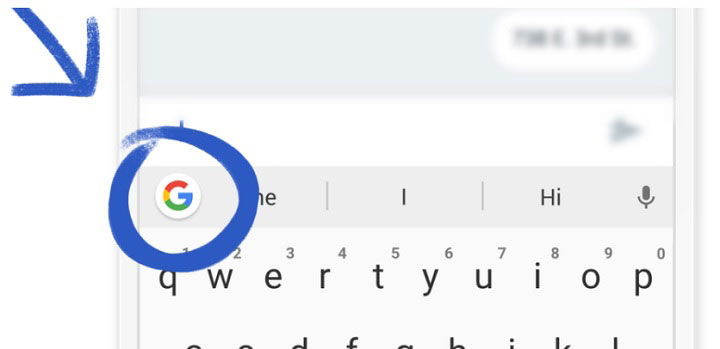
Google first launched Gboard on iOS a few months ago, which gave users the ability to perform a Google search right inside the keyboard app and it was successful and it still is, that’s for sure! Now, that you also have it on Android, why wouldn’t you use it? It might sound a little strange, but I actually think that Gboard is an app you never knew you needed but once you start using it you’ll wonder how you lived without it.
The truth is that with Gboard, you don’t even have to leave the app you are using as it puts the Google search functionality right in the keyboard. For example, now you have the chance to search for any information via the keyboard without even leaving the app you are using. Do you have any idea how efficient this can be?
Even more, you always tend to complain that it’s difficult to tap type on a touchscreen when you only have one hand free — especially if you have a device with a large screen. Gboard knows that too and now, you can swipe to type or use glide typing. If you are new to glide typing, then let me tell you that you must only glide your thumb over the keys you need, and Gboard will identify the word you want and insert it. It’s so much faster than the regular tapping and you’ll see that it is very accurate as well.
Gboard also has multi-language support, so feel free to type in up to three different languages without manually having to switch language modes. To be more specific, it now supports 36 languages. As for the addition of emoji search and GIFs, well, it only works in your favor.
You generally know that there’s an emoji that’s perfect for this moment, but with hundreds to choose from, you can’t always find it. Don’t hesitate to tap the emoji button, then the search bar, then type things like “angry,”“cat,” or “spaghetti ” and you’ll see all relevant emoji characters in an instant. Here I must mention that it also adds your recently used emojis on top of the symbols row, which makes your experience even more convenient.
And no less important, right after you open up the Gboard app, you’ll find various options that let you customize the keyboard to your liking. Is glide typing something that you cannot get used to? You can disable it right away. You can also toggle things like enable caps lock, auto-correction, auto-capitalization, and lots more as Gboard is made for every single user.
Google, I can only say that you’ve done a great job with this feature packed keyboard and I don’t know what others might have in mind, but I think that it has all that most of us need these days! The newly rebranded Google Keyboard, Gboard can be found in the Google play store at the moment, so what do you say? Do you want to try it on your device too?
If so, just take Gboard from here.



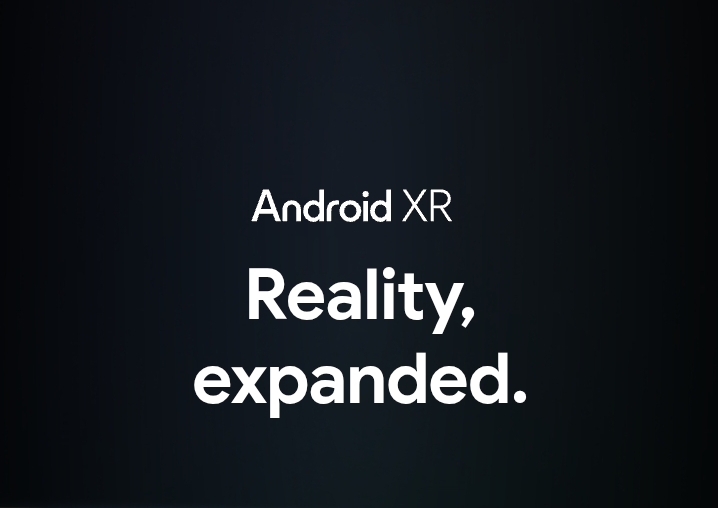



User forum
0 messages