How to get “Turn On WiFi Automatically” on Nexus 6P
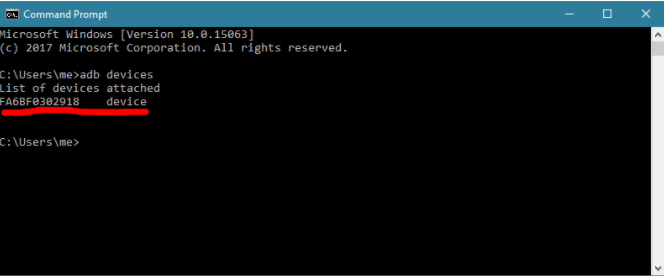
One of Android Oreo’s new features is the ability to automatically turn Wi-Fi back on when you’re near a saved network. WiFi modules in smartphones these days are very efficient when it comes to battery life, but when you’re in an area with a ton of WiFi access points with varying network connection quality, you may experience some serious battery drain issues.
After all, your smartphone cannot and shouldn’t constantly connecting and disconnecting from low quality, open WiFi networks.
In the background, Google scans for networks then uses its own recommendation service to determine if it should turn WiFi back on to connect to the network. Google’s recommendation service bases the decision on whether or not the WiFi network is a saved network that you connect to frequently, and if that network offers a stable connection. This was though removed for the Nexus 6P for reasons I don’t know and honestly, I don’t fully understand.
Getting ready for the procedure:
- First of all, you need a Nexus 6P device running on Android Oreo 8.0 or up;
- You also need the original USB cable to connect your device to your computer;
- If you don’t already have the ADB command-line utility installed on your computer, there is no way to skip this important step. You should turn on ADB Debugging, if you haven’t already. On Android Oreo, you must open the Settings app, tap System near the bottom, tap About Phone, and keep tapping the Build Number at the bottom until you get a popup saying you’re a developer. After that, you just have to press Back, tap the new Developer Options item, and set ‘USB debugging’ to On;
- Make sure that your Nexus device is properly charged.
How to get “Turn On WiFi Automatically” on Nexus 6P:
- Connect the Nexus 6P to the computer via the original USB cord;
- Execute the following command into the command prompt: adb shell
- Up next, you have to execute the following command in the command prompt to bring back the toggle: settings put global wifi_wakeup_available 1
- Then, don’t hesitate to execute the following command in the command prompt to actually enable the feature: settings put global wifi_wakeup_enabled 1
- Well, that was all you had to do. The “Turn On Wifi Automatically” feature is enabled and you can access it from Settings options. Tap the ‘Network and Internet’ option at the top. After that, tap on WiFi and then WiFi Preferences options. Toggle the option to enable the feature. If you ever change your mind, then simply follow the steps above from the beginning. Simply change the 1 value at the end of the last two command lines to a 0 and everything will be reverted.






User forum
0 messages