How to Disable the Always-on Ambient Display on Pixel 2 XL
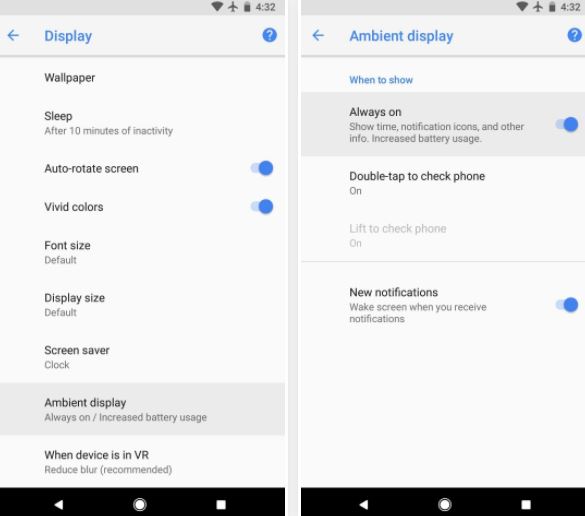
While the sales of the Pixel 2 XL being pretty impressive, a few people might still think of some of the amazing Google Pixel 2 specific features. And why shouldn’t they do it? Google Lens, Active Edge, Unlimited Google Photos storage, new wallpapers, revamped launcher design, and much, much more than that – all are tempting features that make the handset such a successful one.
If you are one among them, then I bet that you were interested to get the always on display feature on the Pixel 2 XL device and the procedure was far from complicated. Pixel 2 XL uses OLED screen which is indeed in line with current trends, yet how are things with the battery usage? Do you tend to regret your decision?
If so, you can always go back to normal and disable the feature that drains your battery like never before.
How to Disable the Always-on Ambient Display on Pixel 2 XL:
- For the start, open the Settings app from your app drawer;
- Up next, you need to select the Display category;
- From there, tap Advanced on the following screen to expand the list of options;
- With the Advanced Display menu expanded, scroll down;
- You must now select the Ambient display option;
- From here, if you’d just like to turn off the always-on display feature, simply toggle the switch next to the Always on option;
- With always-on Ambient Display now enabled, the handset that you use will still show the black-and-white overview screen for a few seconds when you pick it up. This shouldn’t have any sort of impact on battery life or screen burn-in, but if you’d like to disable the feature, select Lift to check phone from this same menu, then disable the toggle switch on the following screen.
With both of these options turned off, your phone will only wake in the old fashion way, when you press the power button, when you scan your fingerprint, or double-tap the display. If you have any queries regarding the above process, then feel free to drop a comment below.






User forum
0 messages