Enter Private Browsing on your Moto Z2 Force
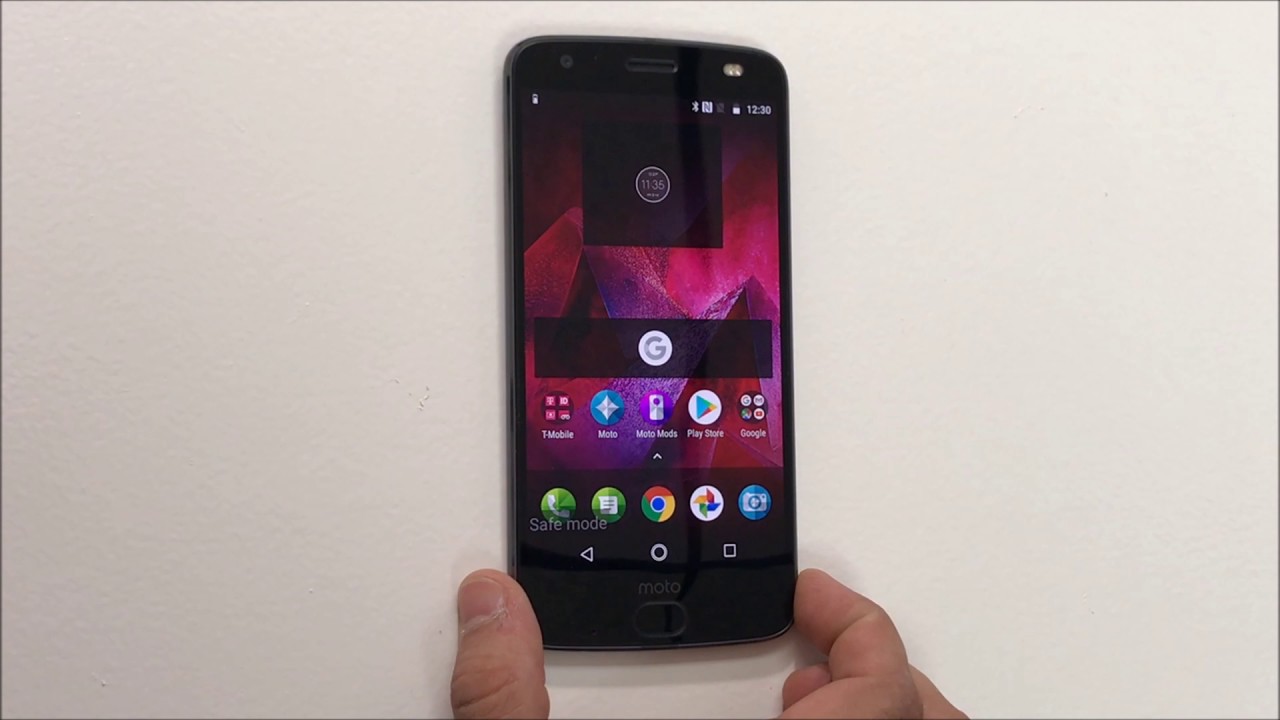
Private browsing has been around in one form or another for about 15 years or so, but it took some time for every browser to get behind it. These days, no matter what browser you use, you can surf the internet without leaving behind any sort of local trail of history, passwords and so on. Browsers available for PCs have provided ways of browsing privately, but what about private browsing on your Android device? Is it possible?
Incognito Mode is a feature that was popularized by browsers such as Chrome, and it basically means that whatever you do while Incognito Mode is enabled will not be kept around – once you close the window, that information is gone. This is how things work in theory, but you want to better see them in action on your Moto Z2 Force? Because you can choose to enter Private Browsing on your Moto Z2 Force and things will soon change.
With such a feature on, you can peacefully surf the web without the constant fear of being monitored or tracked. While in Incognito Mode, none of your browsing or input history saves. However, you need to know from the start that the Incognito mode does not delete all your cookies, yet you still have plenty of others advantages to enjoy. Are you Ok with that?
Then, the detailed procedure waits for you right here:
How to Enter Private Browsing on your Moto Z2 Force:
- First of all, power on your Motorola Moto Z2 Force handset;
- Locate your Google Chrome browser;
- Now, you must hit the 3-dot icon in the upper right-hand corner to bring up the menu;
- At this point, simply hit the “New incognito tab” and you’ll be presented with the black screen that lets you know that you’ve entered privacy mode and also explaining what is and isn’t saved;
- You can always choose to switch back and forth between the regular Chrome and an incognito window by tapping the numbered square at the top of the screen and swiping left or right.






User forum
0 messages