How to Add New Contacts on Android
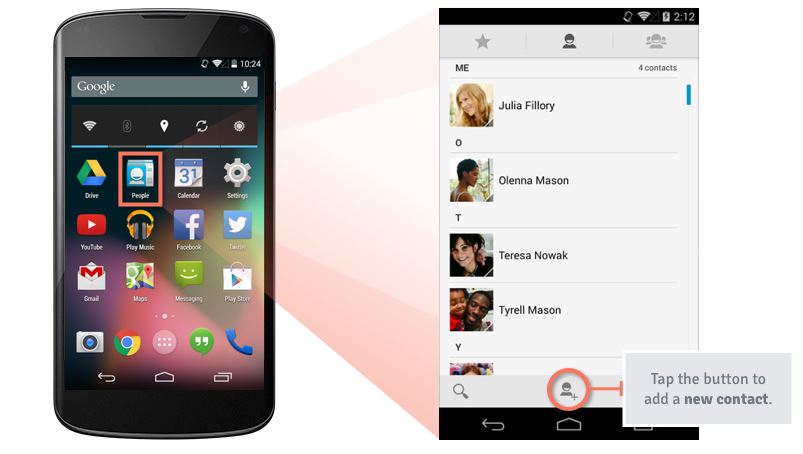
When people purchase their Android phones, they enjoy the opportunity of becoming the owners of a handset that has awesome functions and I bet that you are all eager. However, before getting there, you must consider taking care of the basics and this incudes adding contacts to the new Android phone.
Well, we all know that it is time consuming to add new contacts to a mobile phone one by one, especially if you have hundreds of contacts. However, if this is your first time owning an Android smartphone, you’ll have to create your new contacts manually and don’t worry, the procedure isn’t that complicated.
If you cannot do that for all your contacts, another quick way to build your Contacts list is to add people when they phone you. After someone calls, you can use the call log to add the person to your Contacts list, but until then, follow these steps for all important contacts:
How to Add New Contacts on Android:
- At first, open the Contacts app; you’ll normally find it on the home screen or in the app drawer. Look for the outline of a person’s head and shoulders on a blue or green background;
- From here, tap the small contacts icon at the bottom of the screen (or the Create button on some devices);
- Tap OK on the popup informing you that this contact will be synced with your account;
- Now, fill out the Name field, then provide any other contact information in the other fields;
- If you like the idea of adding a photo of this person to their contact card, tap the person-shaped icon near the top of the screen;
- Then, select an existing photo from your phone, or take a new one;
- Once you’re finished filling out the contact card, tap the check mark at the top of the screen to finalize your work;
- Up to this point, you’ll be able to find and contact this person in various apps. For example, with the Phone app, just enter into the Contacts tab and tap their entry to call the person without having to know their phone number.
How was the procedure for you? Let me know in the comments section from below, or drop us a line on the contact section.






User forum
0 messages