Learn to Use Bitmoji on Facebook on your Android
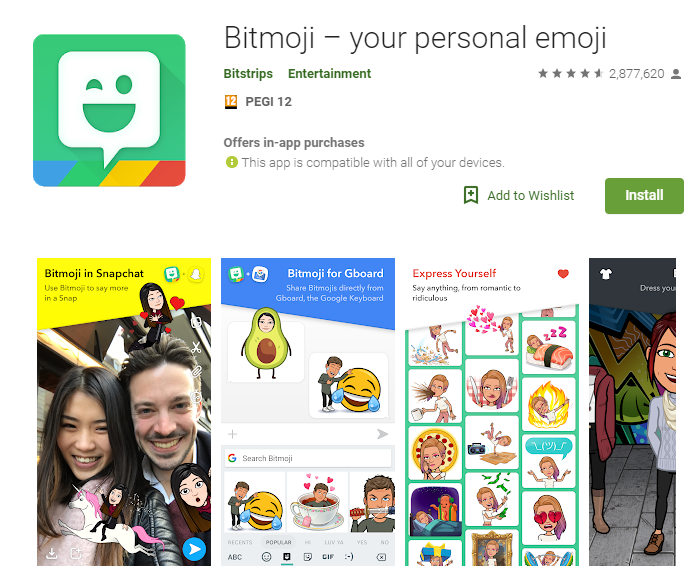
Have you heard that Facebook is launching Avatars as a playful way for users to represent themselves in chats and comments? The feature allows users to create customized digital characters to represent themselves in Messenger chats and News Feed comments, as a response to Bitmoji (this is owned by Snap Inc., the same company that’s behind Snapchat).
The feature is though currently only open to users in Australia, and all Facebook users will be able to create them sometime at the end of this year or early next year. That’s a matter of waiting if you want to use a personalized cartoon image as your profile picture on social media right away.
If you do want to post a Facebook status with Bitmoji, be sure of the fact that you can do it. We’ll show you the way you can add Bitmoji to Facebook in 2019. You need to install Bitmoji on your Android, on Facebook. When you do that, you will need to add it to your Android keyboard.
Then, you basically have to sign into Bitmoji on your preferred platform so that you can use your custom Bitmoji.
Learn to Use Bitmoji on Facebook on your Android:
- Open the Google Play Store and search for Gboard. Type in gboard, then tap Gboard – the Google Keyboard in the resulting drop-down menu;
- Tap Install – it’s the green button in the upper-right side of the screen. Doing so will prompt Gboard to install on your Android;
- Download and set up Bitmoji if necessary. If you haven’t yet downloaded the Bitmoji app and set up a profile,
you’ll need to do so before you can use Bitmoji on your Android; - Go to Settings on your device;
- Tap on General;
- Then, tap on Keyboard;
- Choose Keyboards;
- Tap Add New Keyboard;
- Pick Bitmoji and then, go back to the main list of keyboards;
- Tap on Bitmoji and then Allow Full Access.
Now that you have Bitmoji set up, you can easily choose the Bitmoji you want to use on Facebook. On your own Facebook post, you can add a Bitmoji just like you do any other picture that you copy and paste in. Even more, you previously had to save Bitmoji as a photo and then upload it to get it in a Facebook comment, but you can now simply copy and paste the same when it coms to a status update.






User forum
0 messages