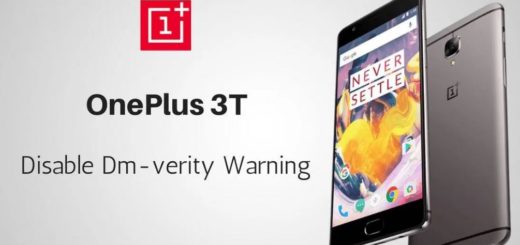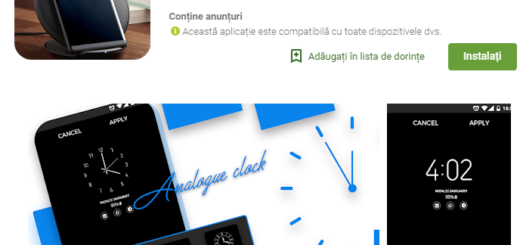Rely on EaseUS MobiSaver for Android to Recover your Data
Have you lost important data from Android? Is your device damaged and not working properly? Don’t worry about all these, but let me present you one of the safest Android data recovery softwares ever that could help you recover your pictures, videos of any type, documents, contacts, call history, and much more.
It doesn’t matter the cause: it can be an accidental exclusion, default setting restoration, a rooting operation, or any other problem, but EaseUS MobiSaver for Android is the tool that you can rely on. How this works? Well, let me be clear about the fact that your phone contains memory locations which can still be holding the deleted data. But as long as your files, photos, contacts, videos and so on are marked as deleted, your phone can easily overwrite them. The point is that this tool helps you get there before the phone does so.
However, due to being a program that recovers files that have already been erased, you must keep in mind that its efficacy is not completely guaranteed and you must be careful too. If the data you are looking for has already been replaced by other data (you have done that by using the phone to play games, download new apps, send or receive messages and so on), EaseUS MobiSaver for Android cannot help you any longer. But the sooner you follow this simple procedure, the higher your chances of a positive result really are.
How to Use EaseUS MobiSaver for Android to Recover your Data:
- First of all, enter here and grab the tool called EaseUS MobiSaver (I am talking about the Windows version, so make no confusion);
- Run it;
- Then, go to the Developer Options under the main phone settings. If this option is nowhere to be found, then you have to tap on ‘About Phone’, find the ‘Build Number’ option and tap it repeatedly. Be sure that this way you will get developer access, so return into Settings menu, find ‘Developer Options’ and enable the USB debugging;
- Establish a connection between your computer and the device; use only the original cable for that;
- Once the phone is connected, choose the types of data you wish to recover;
- Then, you must hit the option that says “Scan”;
- As soon as it scans, EaseUS MobiSaver exhibits all documents that are able to be recovered;
- From the newly displayed data, don’t hesitate to select what you wish to save and at the end, just hit the Recover option.
To be honest there’s no reason to use anything other than EaseUS MobiSaver for Android as it recovers almost any file type, it is very easy to use and has a pleasant interface, but there are also other recovery tools that you can try on. Keep on eye on AndroidFlagship as we’ll come with more such options in the next days.