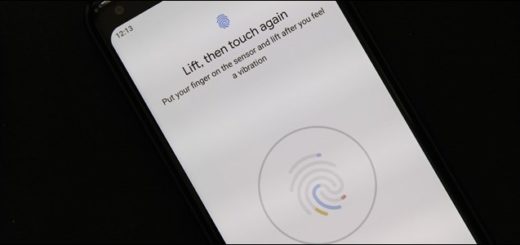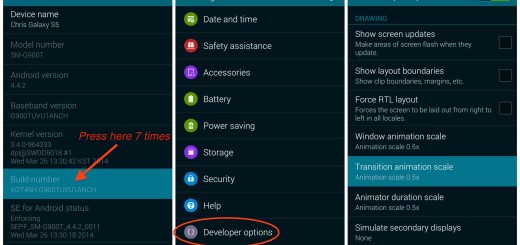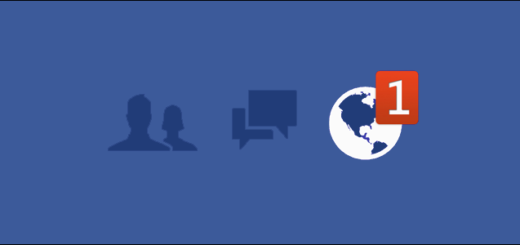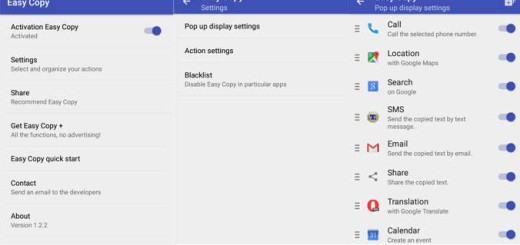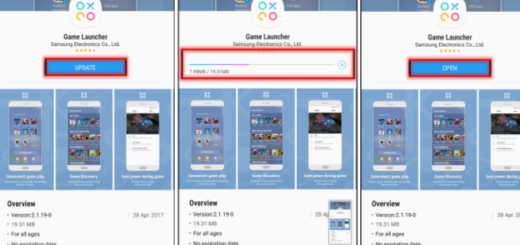Solve ‘Unfortunately, Contacts has stopped’ Galaxy S8 Error
It is not uncommon for smartphones to have problems, even if they are high end models. You are probably here as long as the Unfortunately, contacts has stopped error comes up on your Galaxy S8 or better said brand new device. I am not excited by that either, yet things like that happen all the time and you can fix them easily.
I actually had the very same problem and now it is solved, therefore I hope that one of these tips will work for you as well. This obviously is an app issue because an app that crashes, or it might just be a sign of a more serious firmware problem.
This is why i find it necessary to troubleshoot the device so that you may know what the real problem with your Galaxy phone is.
Let’s begin:
How to Solve Unfortunately, Contacts has stopped Galaxy S8 Error:
- First of all, reset the Contacts app as there are pretty big chances to put an end to your problem right away. Here’s what you must do:
- From the Home screen, swipe up on an empty spot to open the Apps tray;
- Tap Settings > Apps;
- Tap 3 dots icon > Show system apps to display pre-installed apps;
- Then, tap Storage;
- Now, it’s time to tap Clear cache;
- Tap Clear data and then confirm your action by tapping OK.
- Booting in safe mode is the next thing that I recommend doing. There is a chance to discover that one of your third-party apps is behind this problem, so booting in safe mode will temporarily disable all third-party elements and give you the answer that you are looking for. This is how you can do it:
- For the start, turn the device off;
- Press and hold the Power key past the model name screen;
- When SAMSUNG appears on the screen, release the Power key;
- Immediately after releasing the Power key, press and hold the Volume down key;
- Continue to hold the Volume down key until the device finishes restarting;
- Safe mode will display in the bottom left corner of the screen;
- Release the Volume down key when you see Safe Mode.
- If you get the confirmation that one of your apps is causing them, then don’t hesitate to uninstall the latest apps:
- From the Home screen, swipe up on an empty spot to open the Apps tray;
- Tap Settings > Apps;
- Tap the desired application in the default list or tap 3 dots icon > Show system apps to display pre-installed apps;
- You must tap the desired application;
- Tap Uninstall;
- Then, tap Uninstall once again to confirm if it’s the case.
- If the problem is still there, back up all important files and then, it’s time to reset your Galaxy S8. You can back up your date on your smartphone by simply going to the settings option, then choosing backup and reset. Then, feel free to use the hardware keys or perform the reset via the traditional way. And before factory resetting your Galaxy S8, make sure that you know what Google account you have used to login into your Galaxy S8. Upon factory resetting your device, it will ask you to login using the same account.
Good luck! After all, a fresh start is most likely what you need.