How to Customize LG G3 Navigation Buttons
3 min. read
Updated on
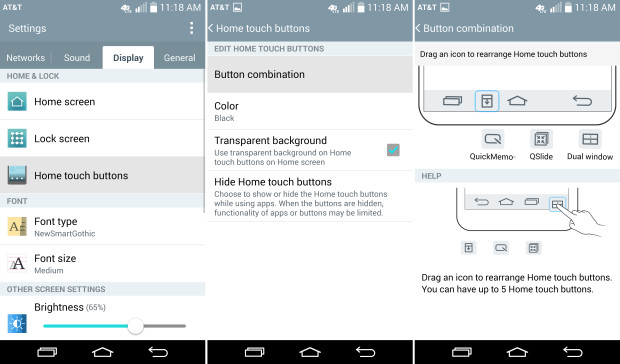
When it comes to LG G3, we have all seen that users have an array of options that they can enjoy in order to change the look and feel of their handset. For example, how many of you are aware of the fact that you can customize the navigation buttons of your LG G3?
Out of the box the handset comes with three standard buttons on the bottom of the display.
As we are used too, we are talking about back, home, as well as the multi-tasking menu button, from left to right. But if you have previously owner a Samsung device for example, you might have a problem with that: many of theirs smartphones have the back button on the right side instead, requiring users to change where they tap, which often causes major issues.
In fact, manufacturers are free to change this order as they want, but this causes users to get confused when they pick up a new device.
The best part is that LG has solved this problem by letting you rearrange the buttons thanks to a special setup that’ll suit your needs.
Even more, you can even autohide them in certain apps if you want a larger screen, so don’t hesitate to continue reading:
How to Customize LG G3 Navigation Buttons:
- Go to Settings;
- Then go to Display;
- Tap Home Touch Buttons;
- Tap Button Combination to alter the buttons that can be found in the navigation bar;
- Drag and drop the items that you want in the navigation bar;
- Tap on Color in order to change the color of the navigation bar;
- You have the possibility to select between White, White Gradation, Black, as well as Black Gradation;
- Now, you must uncheck “Transparent Background” if you want your navigation bar with a solid background and not with a transparent one;
- Tap “Hide Home Touch Buttons” in order to choose certain apps that the navigation bar will disappear while using;
- Check off one or more apps that you want the navigation buttons to hide while using;
- Swipe up from off the bottom of the screen onto it and you will see that the navigation buttons will temporarily reappear.
That’s how easy it is to customize the navigation buttons in your new LG G3, so enjoy! We must admit that this is one of those features you don’t think about when buying a handset, but is nice to discover it later.
And don’t forget that we also have here the Best Tutorials to use for this LG handset, so the fun is just about to begin!










User forum
0 messages