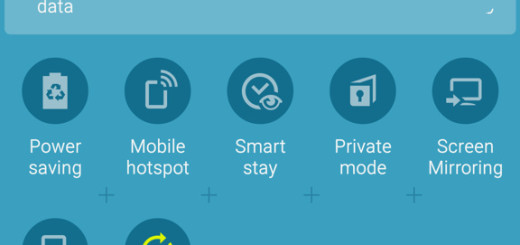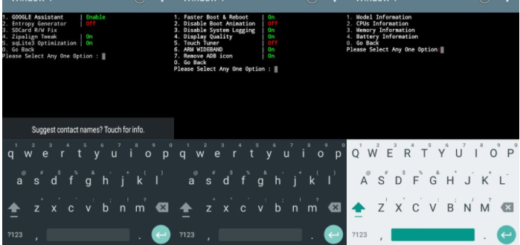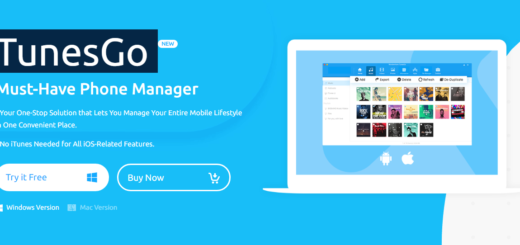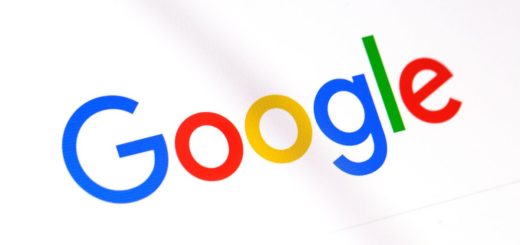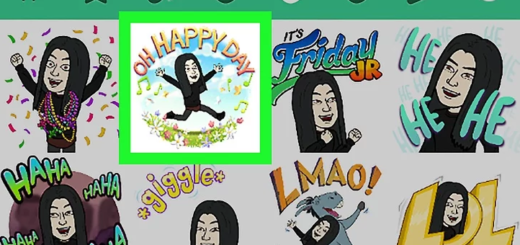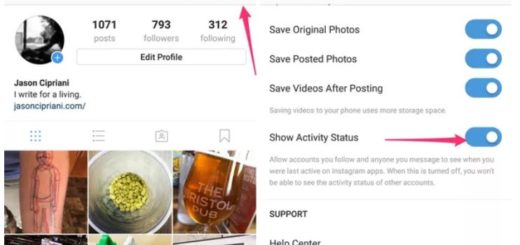Manually Update Yu Yureka with Official Android 5.0.2 Lollipop CM12S Firmware
CyanogenMod OTA released the CM12S firmware for the Micromax Yu Yureka. The ROM is currently pushed out for the mentioned smartphone, but gradually, or in phases if you prefer. Thus, you might have to wait a few days until being able to apply the Lollipop CM 12S notification on your own Yu Yukera. And since we are talking about an OTA roll out, the official Android 5.0.2 OS can be received automatically only in certain conditions. That’s why you might want or need to learn how to manually update your Yu Yureka to official CM 12S.
If you do want to learn how you can manually install stock CM12S on your Micromax Yu Yureka, then all you have to do is to follow the guidelines from below. In this guide I will tell you how to complete the flashing process without risking anything – we will keep it all official, so you have nothing to worry about; as you will see, even a newbie can easily and safely complete this tutorial.
As already mentioned, the OTA Android 5.0.2 Lollipop OS can be received on your Yu Yureka only in certain situations. For example, you cannot get the CM 12S notification if your phone is rooted or installed with a custom ROM firmware. Thus, you need to have a locked device that runs on stock Android OS. That’s why, in those situations, you will have to apply the update manually, by using the steps from below.
Moreover, the steps from this guide might turn out to be a life saver, if you want or have to downgrade your Yu Yureka back to stock CM12S Lollipop OS. This operation will be required if you will want to revoke root access, to remove a buggy custom ROM platform or if you will experience software related issues – therefore this guide can be used as a troubleshoot solution.
Bottom line, here is what you need to know so far: this tutorial can be completed on both rooted and locked devices, if stock or a custom ROM is implied. Moreover, if you manually flash official CM 12S, root access will be revoked and your Yu Yureka restored back to its initial state, though now Android 5.0.2 Lollipop will be running. Moreover, this update operation is official so root access isn’t required – also the warranty of your phone will not get lost while you apply the guidelines from below.
On the other hand, as expected the new CyanogenMod release brings a stable and smooth Android 5.0.2 Lollipop experience to your Micromax Yu Yureka. According to the users who have already tried out the software, the CM12S platforms isn’t coming with bugs while the ROM is pre loaded with great and amazing features, apps and capabilities.
Good; now, before starting the proper steps from below, I recommend you to backup your data. Your data will not be wiped out while installing official CyanogenMod OS, but it is always a good idea to save your personal data, info and accounts, just in case for avoiding unpleasant situations from taking place.
That’s it; you are almost ready. Just remember that this is a manual update operation, so your Yu Yureka, your phone’s USB cable and a computer are now required. Also, remember that this version of CM 12S based on Android 5.0.2 Lollipop OS is compatible only with the mentioned device, so try not to mess things up. Don’t forget to charge your smartphone before heading towards the steps from below and also enable USB debugging option from “menu -> settings -> developer options” (you can do so only after gaining developer rights – go to “menu > settings -> about phone” and tap several times on built number.
How to Manually Update Yu Yureka with Official Android 5.0.2 Lollipop CM12S Firmware
- From this page you can download the CM 12S Android 5.0.2 Lollipop firmware package.
- Save this update file on your computer, preferable on desktop, but don’t unzip.
- Next, connect your Micromax Yu Yureka with your PC by plugging in the USB cord.
- Now, transfer the CM12S package on your phone and when done, unplug the USB cable.
- Turn off your smartphone and enter recovery mode on your Android device.
- From recovery select “Apply Update” followed by “Choose from internal storage”.
- Pick the Lollipop update and flash it by following on screen prompts.
- When done, navigate towards main menu of recovery.
- From there select “reboot system now”.
Good job; you have manually updated your Micromax Yu Yureka to official Android 5.0.2 Lollipop CM 12S firmware. Enjoy.