How to Use LG G3 Camera
7 min. read
Updated on
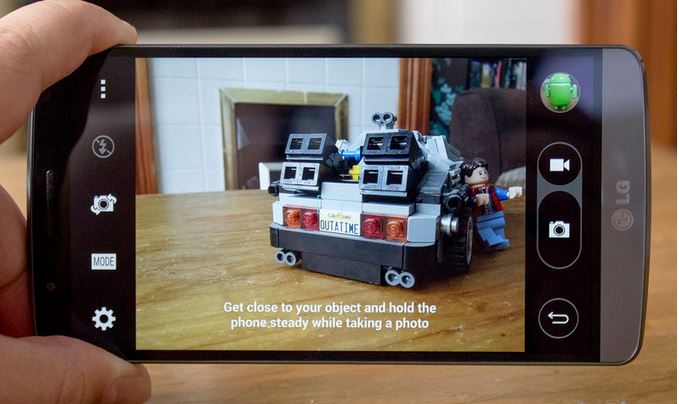
LG has done a great job when it comes to its G3 13 megapixel camera. With such a camera sensor, with optical image stabilization, a laser autofocus system and several image editing tools, LG G3 is an ideal choice when it comes to capturing all the special moments of your life.
Despite of the fact that it doesn’t have as many megapixels as Samsung’s Galaxy S5, or the depth-sensing secondary camera of HTC’s One M8, The dual-tone flash looks like it has been borrowed directly from the iPhone 5S and HTC One M8 and we all know what this means. Amazing photos are waiting for its owners, but don’t hesitate to find out more about the ways that you are supposed to use this camera.
How to use LG G3 camera:
1. Launch the camera by using the Volume Button
When you immediately need to launch your camera, the fastest way to do that is by holding down the Volume down button on the back of the G3. When the screen is off, just hold the button for two or three seconds and your LG G3 will vibrate, launching the camera right away, like you have wanted from the start.
2. Manage the Flash
Do you know that there are three flash modes on the LG G3’s camera? We are talking about the usual auto, on and off, but we don’t understand why many of you choose to simply leave it on auto. Feel free to toggle between the three modes by using the flash button between the menu and camera switch buttons.
And don’t worry about the fact that the flash is not available when you’re using HDR – this is how things are supposed to work. However, if it is very dark and you need to add some extra light, don’t hesitate to switch to another shooting mode in order to turn the flash on.
3. Add a proper Shutter Key and a Video Record Button
When you first open up your LG G3’s camera you may notice that something is missing from a standard viewfinder. By default, the company has decided to hide all non-essential controls in order to make it more comfortable and easy to open the camera and take a photo, but what about those who want a real shutter key?
We have a solution for you: just tap the overflow menu button in the corner of the interface and you’ll be surprised to see that it will toggle in all of the extra interface elements for you including this proper shutter key and video record button on one side, as well as a settings, mode, camera toggle and flash button on the other side. Things are much better now, aren’t they?
4. Use all LG’s G3 Settings
Do you know that hitting the settings gear will reveal some new quick settings? In this menu you can toggle the shot timer, grid lines, voice-activated shutter and HDR modes and select video and photo quality.
When it comes to choosing the resolution for your photos, it is obviously that you want the highest resolution possible, but don’t forget that you can choose between W10M (wide) and 13M (standard) aspect ratios. As for High Dynamic Range, you can simply leave your phone on “HDR Auto” mode so that it chooses whether it needs to use the multiple-exposure HDR more to brighten up a photo or not.
5. Switch to the Front-Facing Camera within seconds
If you want to toggle between the front and rear cameras, most of you know that you have to tap the overflow button to show the interface and then to hit the camera toggle button. Do you know that you can do it even faster than that?
You just have to swipe across the viewfinder in any direction and the phone will switch to the other camera. After that, just swipe again you’ll switch back.
6. Choose the perfect Shooting Mode
The G3 offers a few different shooting modes to choose from: Auto focus, Magic focus (macro), Panorama and Dual? Don’t you know where you can find them? Just look for them behind the “mode” button next to the settings gear.
For example, Panorama gives you the chance to shoot ultra-wide sweeping shots, Magic Focus lets you choose where you want to sharpen a shot, while Dual offers us a picture-in-picture style shot with both cameras.
7. Add a “Depth of Field” Effect to LG G3 Photos:
LG is another manufacturer that wants to capture the public’s attention with that “depth of field” effect that was started by HTC One’s Dual Camera. HTC’s still is the only company that gives you the chance to decide whether you want one of this effect or not after taking the picture, but when it comes to LG G3, you can enable and use this “Magic Focus” feature that offers a similar result.
Here’s what you have to do:
- Open the camera app;
- Tap on Mode;
- Tap on Magic Focus;
- Take a photo and then tap on it;
- Tap on an item in the photo to adjust the focus to that item (and blur out the scenery behind it).
- Use the slider in order to adjust the focus blur (the depth of field look, to be more precise).
8. Shoot in Burst Mode
If you’re taking pictures of a fast-moving subject and don’t want to miss any detail, you’ll want to take advantage of burst mode. You just have to press and hold the shutter key and the phone will take as many shots as possible in succession until releasing the key.
All images will be grouped in the gallery or you have the possibility to tap the group to view each frame, and when you find one that you like, hit the save button to separate it from the group.
9. Use gridlines
You might not have enabled the gridlines option on a smartphone ever before, but maybe it’s time to take this option in consideration as well as long as it overlays a grid of lines onto the screen, making it easier to follow the Rule of Thirds when it comes to taking the ideal shot, so don’t hesitate to flow these steps:
- Open the camera app;
- Tap the Settings icon;
- Also tap the gridlines icon in order to enable or disable gridlines.
10. Enjoy the 2.1-megapixel camera
This secondary camera is a true selfie one, so why not enjoying it as well? LG has increased the size of the image sensor and lowered the lens’s f-stop to f2.0 and this means that we are receiving more light into the sensor. Who doesn’t want better photos can be taken in lower-light conditions?
We all want that, not to mention the fact that LG G3’s front camera even has gesture control so you can get your pose ready. Lift your hand in front of the handset and make it into a fist in order to get a three second countdown to prepare the perfect shot.
And don’t forget that LG G3 is more than a simple camera, but we have plenty of other LG G3 Tips and Tricks waiting to be applied!










User forum
0 messages