How to Force Power Off Samsung Galaxy S6
Samsung introduced its all new Galaxy S6 flagship smartphone, a device that we have talked about lately more than once. That is why because we like its new metal design with its beautiful curves and radiant glass surfaces and the fact that it comes packed with several high-end technical specs including a 5.1” Quad HD (2560X1440) Super AMOLED display which offers us a surprisingly sharp viewing experience, an impressive 16MP camera with Optical Image Stabilization, an efficient Exynos 7 octa-core processor, as well as the company’s TouchWiz UI on top of Android 5.0 Lollipop (how could we ever forget about it?).
With twice the booting speed of previous models and super-fast app launching, the Samsung Galaxy S6 model that we have here seems everyone’s dream, but we must admit that as we push away from its original release date and as more consumers choose to become the owners of this up new flagship, we’re also receiving feedback about the actual quality of the handset.
It is true the fact that many owners are more than pleased by their choice and report that the Galaxy S6 is truly powerful, letting you take multitasking and multimedia functions to the highest level so far, that its camera captures the special moments of our life in crisp and vivid details, that the Android 5.0 Lollipop runs incredibly smooth and so on, but there are also some complains.
There are certain people who have run into problems with their Galaxy S6 and we find this as being perfectly normal. Every single smartphone on the market comes with some issues and as you probably know, Samsung and its carrier partners are currently rolling out bug fix updates to fix some of these problems.
However, if your Galaxy S6 stops responding to touches, we have a must faster solution that might change things. Well, you cannot do the pulling out of battery trick which normally works in such a case as long as the battery is non-removable in this case (this is a major problem, by the way), but you have to use instead another trick. Just press and hold one button or a combination of Power and Volume keys and things will soon get to normal. Here’s the detailed procedure:
How to Force Power Off on your Samsung Galaxy S6 smartphone:
- The first method that you should know about only requires pressing and holding the Power button for 10 seconds to force it to restart (just like you would hold down the power button on a PC);
- Well, if it doesn’t work, all you have to do is to simply press and hold both Volume Down and Power buttons together until the screen of your Galaxy S6 device goes off. This means that your smartphone has been successfully forced to restart.
Have you succeeded? Don’t forget to leave us a reply in the comments area from below! We’d love to hear that your problems have been completely solved and that one or both these procedures have worked for you as well!


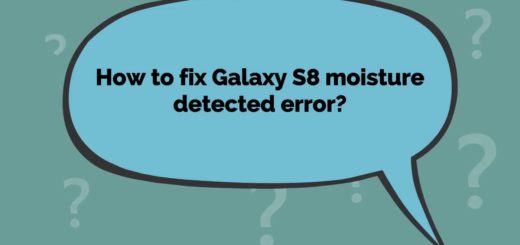

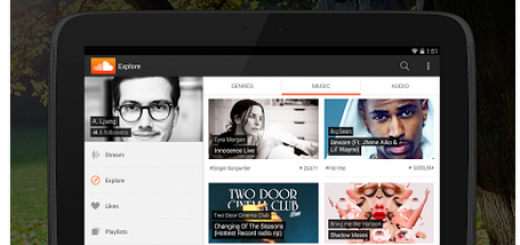
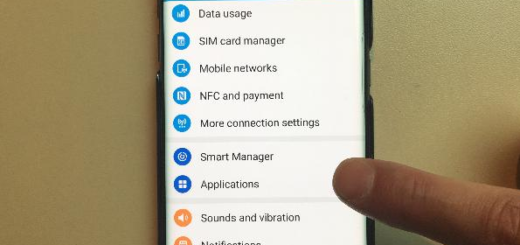

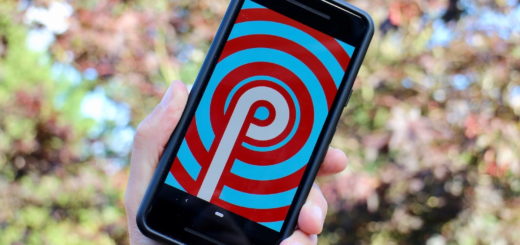
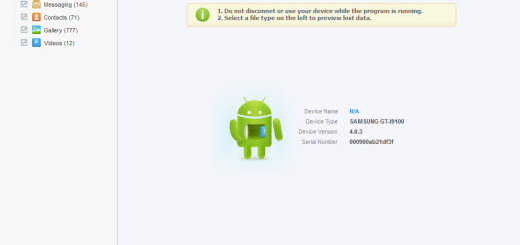
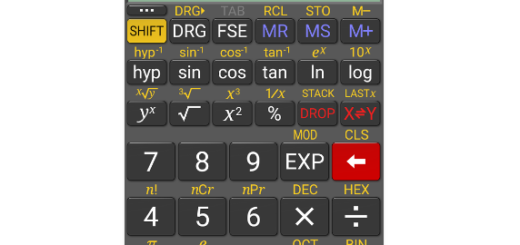

It worked thank you ! I had to factory reset it and I guess it froze after it got to the att world thing when it loads past the logo of Samsung lol
power off and restart are two different things. How do you keep it off?