Recover Data from a Samsung Galaxy S6 with Broken Screen
Are you worried about the fact that you have accidentally dropped your Samsung Galaxy S6 in the sink, in a swimming pool or it just fall out of your pocket? If its screen is broken, then there is no magical trick that I can pull out of my sleeves to make it like new again. However, there is something else that I can help you with. Don’t you want your data back?
Well, I have to admit that things don’t look great, but resist the urge to panic as long as you need to act fast to recover your precious data from your Samsung Galaxy S6, even though it has a broken screen.
Modern Android operating systems offer protection against accidentally deleting data, but only if the original data was not overwritten by new data. We all enter new contacts, new calendar data, take photos and videos and so on, so things are a little more complicated, but do not worry.
Yes, there is a method that you can apply in order to save your Galaxy S6 data before you send the handset to the service center.
In order to be successful, you must have a Samsung account, take a deep breath and follow the steps from below:
How to Recover Data from a Samsung Galaxy S6 with Broken Screen:
- Log in to findmymobile.samsung.com by using this direct link;
- Put in your credentials and sign in to your account;
- After you log in, you should see the dashboard where you will be allowed to remote actions on your broken device;
- Do you see the ‘Unlock screen remotely’ option? Click it right away;
- Now, your device is unlocked remotely;
- It’s time to establish a connection between your PC and the Samsung Galaxy S6;
- You can recover your photos with friends and family, your videos, contacts, messages and other data like you normally would from the Windows USB FTP connection or Kies software.
Were you successful? I know that many of you simply consider their precious phones as an extension of their own bodies and this is indeed a painful situation. However, I certainly hope that you feel better now, with your data safe and good luck!
Speaking of data, more guides for various devices are waiting for you:
- Easily Transfer data between smartphones, tablets, laptops and more;
- Easily Clear App Data and Cache on Android by using these steps;
- Learn How to Backup and Restore LG G4 Data with Ease;
- How to Backup and Restore IMEI / NVRAM Data on Android Devices with the help of this tutorial;
- How to Migrate Data from an Old Android Device to HTC One M9 and not only. Our How to section is waiting for you!

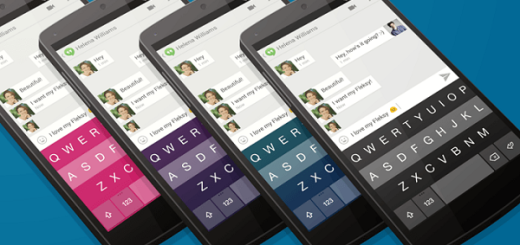

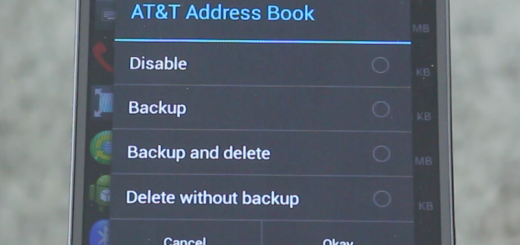

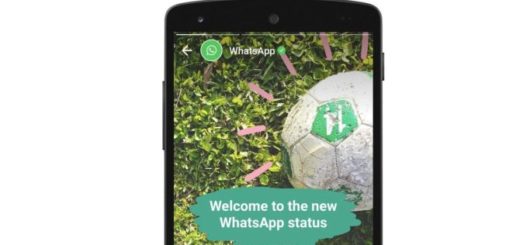

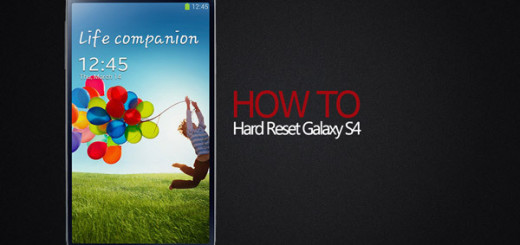
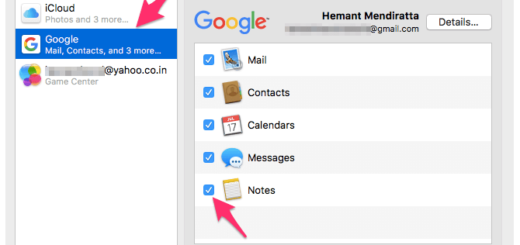
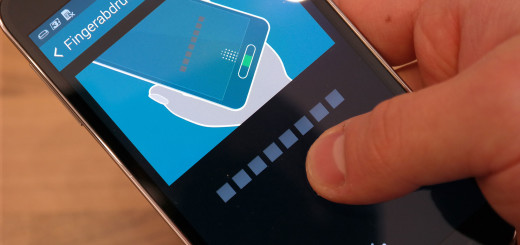
this doesn’t work. “unlocking” remotely does not grant me access to my phone via usb.